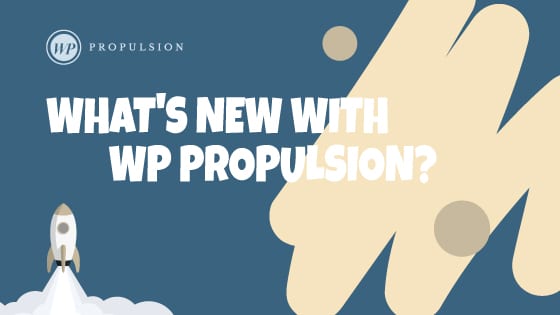Book a demo
About:
Arrangement of products within the Product list page was an issue. Buyers always faced issue with the discoverability of products and as a store owner this was a bottleneck. To tackle this problem, store owners can now add the sort and filter option in the product list page.
How to use:
- Navigate to the product list page, and select the product list element. There would now be 2 toggles to enable Sorting and Filtering. Enable them to add Sort & Filter elements to your Product List page.
- Configure properties for the sort and Filter. Some of the properties that can be configured are:
- Sort and filter text color
- Sort and filter pill color
- Reset button color
- Click on save/Publish to view your changes in your site!
Some key aspects:
- Sort and filter options are only available in the product list page
- Default sort order is Date – Old to new
- By default all products will be shown without any filters
Images:
Adding Sort & Filter to your store-
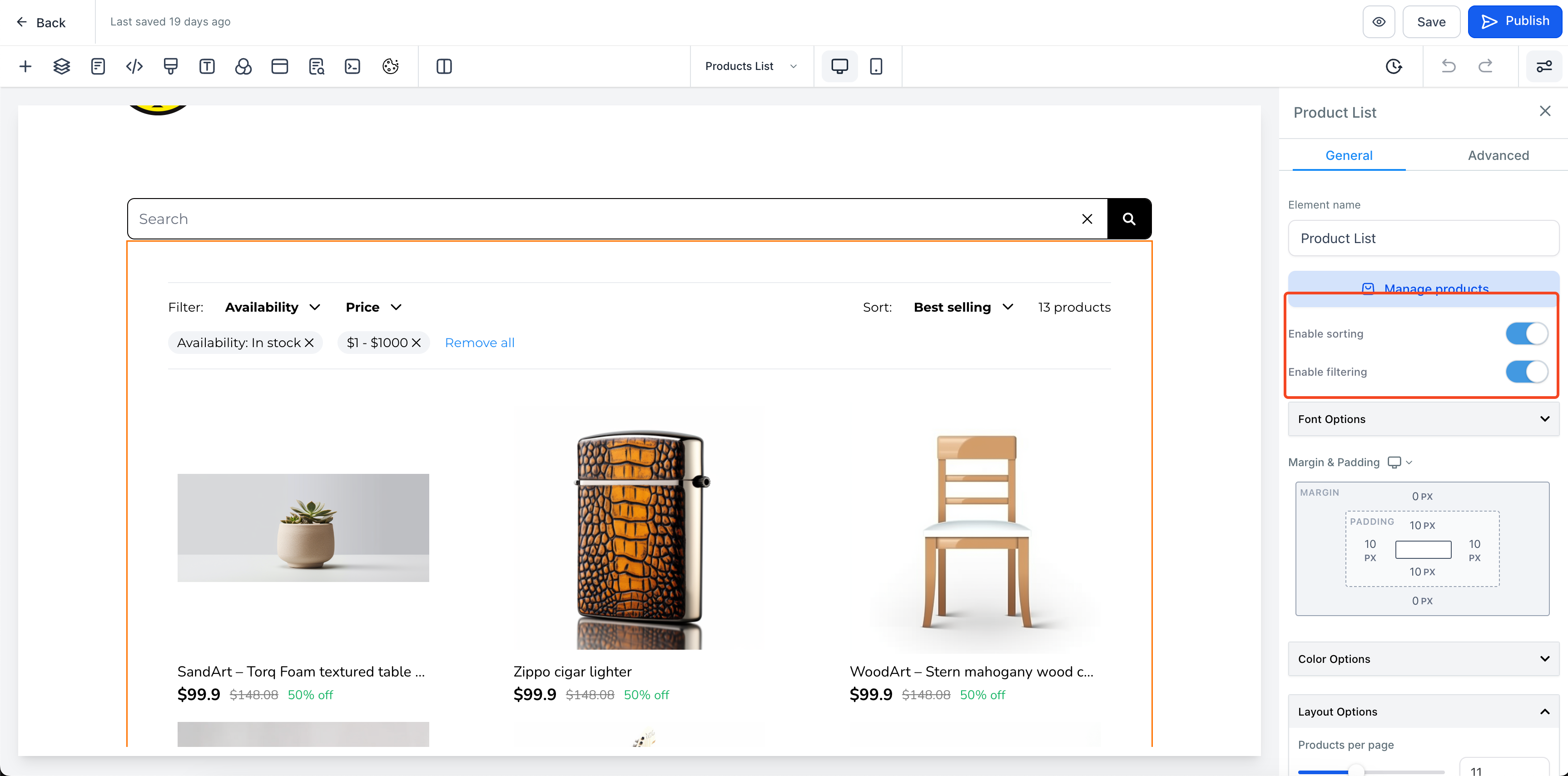
Configure properties of Sort & Filter-
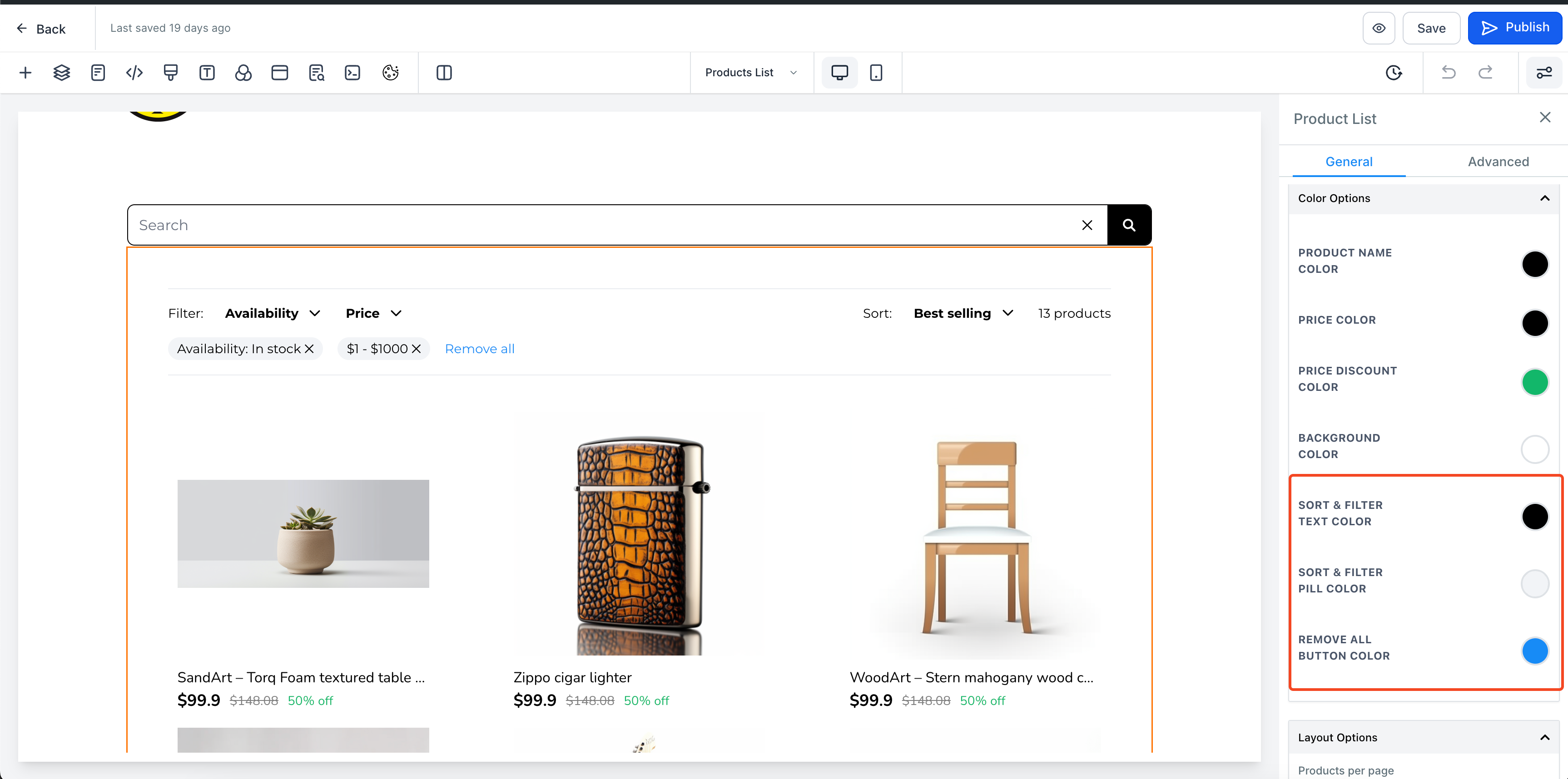
Filter option preview in product list page-
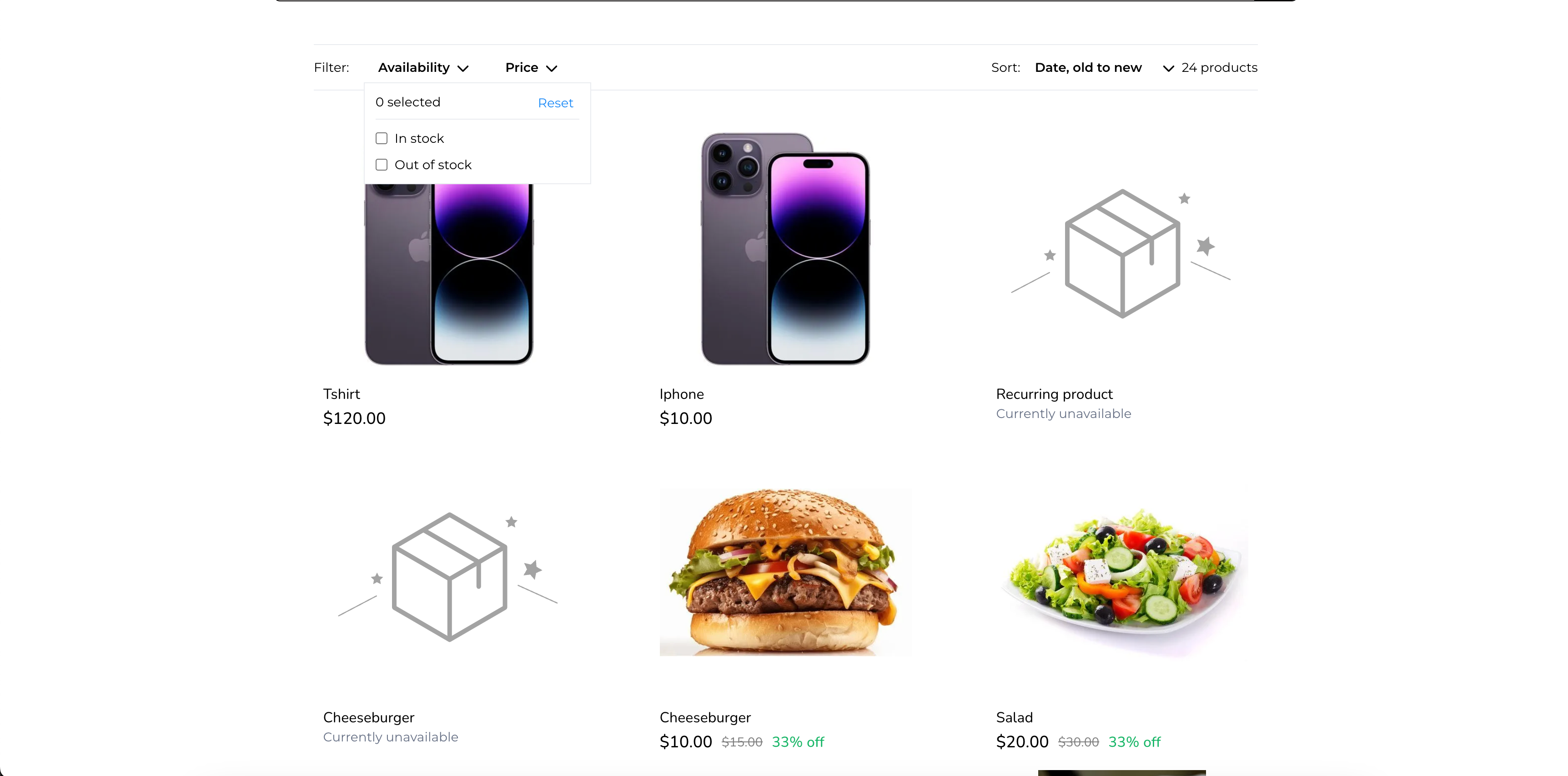
Applying Filter to products-
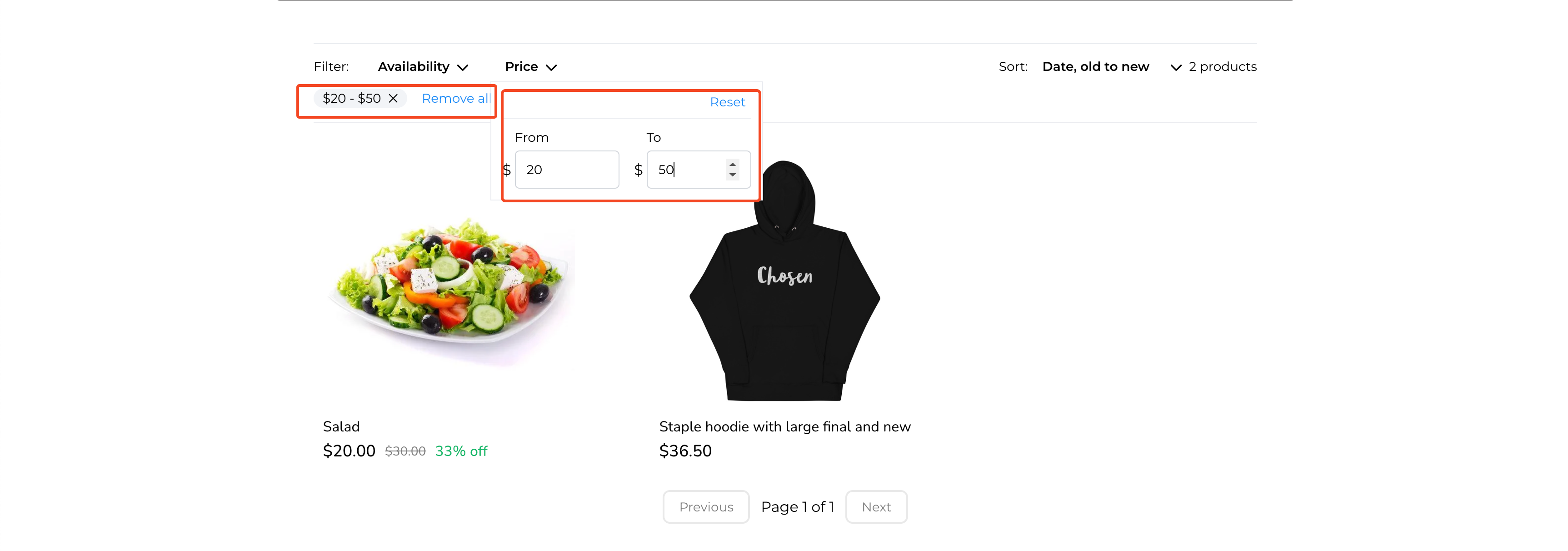
Sort option preview in product list page-
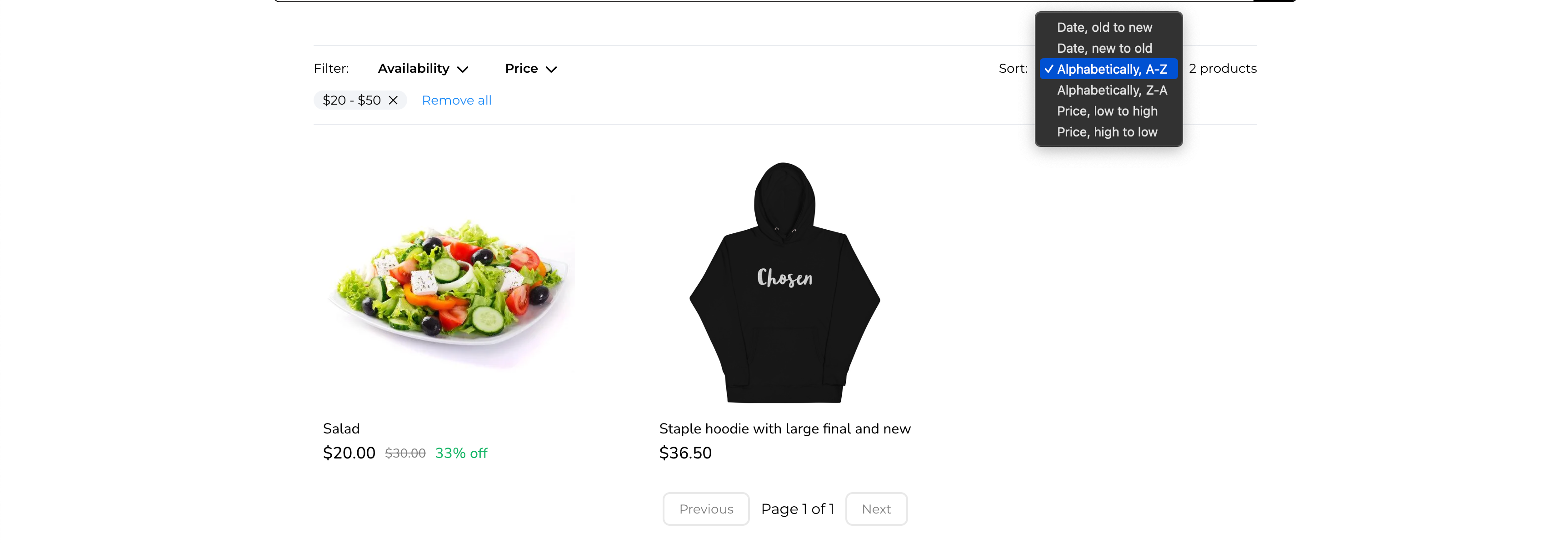
When You’re Ready, Here’s How We Can Help:

Free Planner
Goals are important. If you want help reverse engineering your vision into bite-size goals and tasks — download The Power Planner for free.
Download Now

Free Challenge
Learn faster, train your creative muscle, and craft genius level ideas for your content, business, and life direction.
Join The Challenge

The 2 Hour Writer
Implement Our 2 Hour Content Ecosystem To Learn High Impact Digital Writing, Boost Your Online Authority, & Systemize Content Creation For Rapid Growth
Enroll in 2HW
Get started with WP-Propulsion
See how WP-Propulsion can help you with your needs.