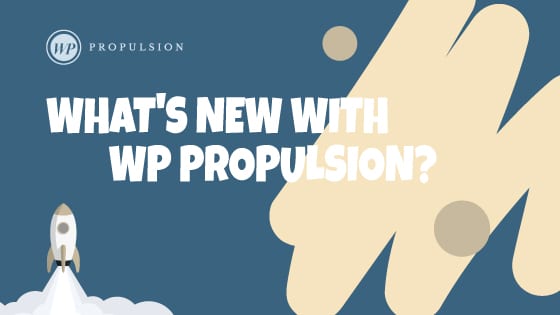Book a demo
Summary
Users can now customize the appearance of their service menu by adding custom CSS. This enhancement provides users with the flexibility to tailor the look and feel of their service menu.
What’s New?
Previously, users lacked the ability to customize their service menu as they could with other calendars. However, with the latest update, users now have the freedom to decide how they want to modify the appearance of their service menu and can apply the necessary changes accordingly.
How to Use?
- Navigate to service menu settings.
- Under service menu details, locate additional options.
- Find the “Insert Custom Code” box.
- Add your custom code here and save your changes.
- Review the scheduling link to see the applied changes.
Why This Feature?
This feature aims to empower users with greater customization and control over their service menu, enabling them to align it seamlessly with their brand identity, colors, and preferred style.
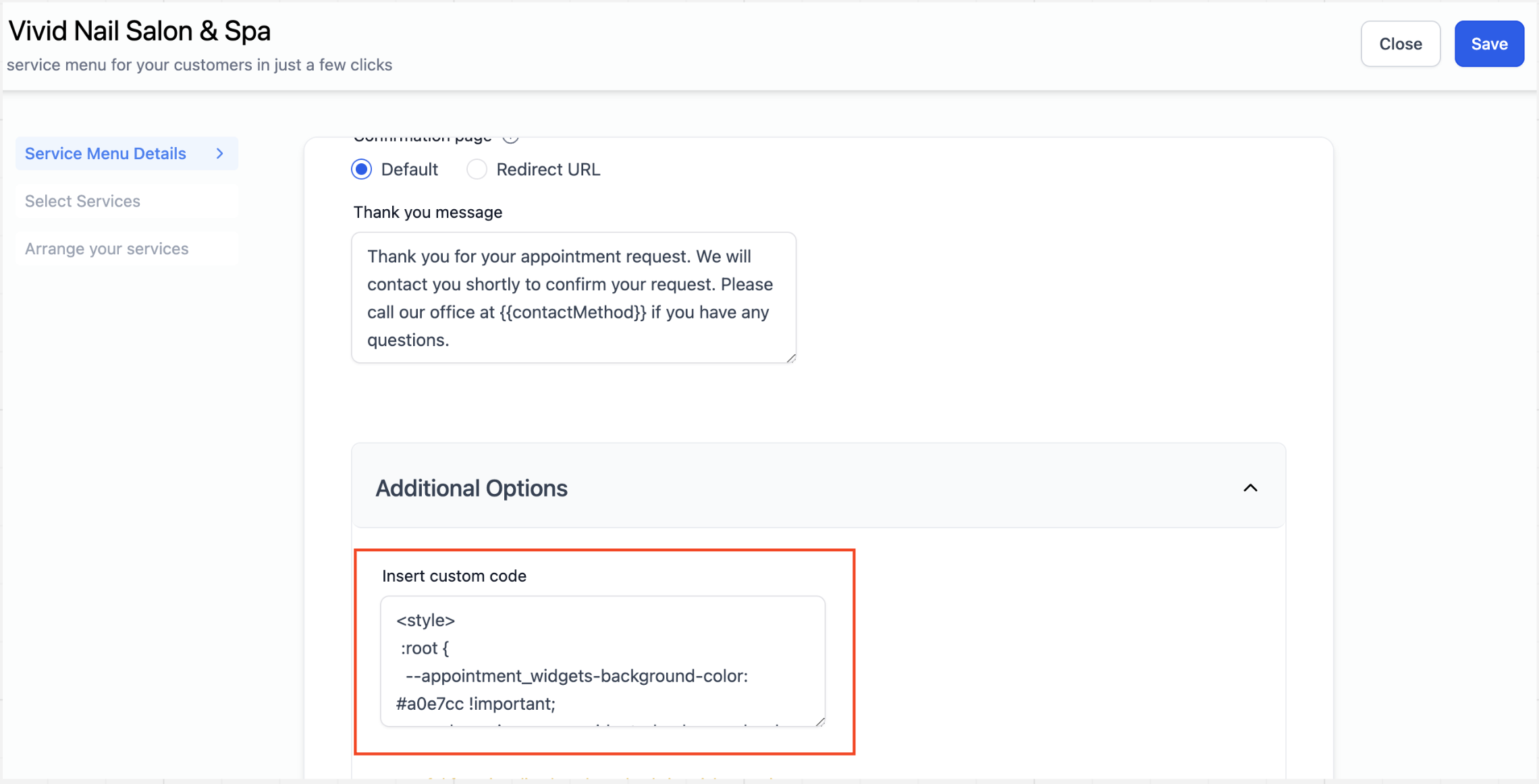
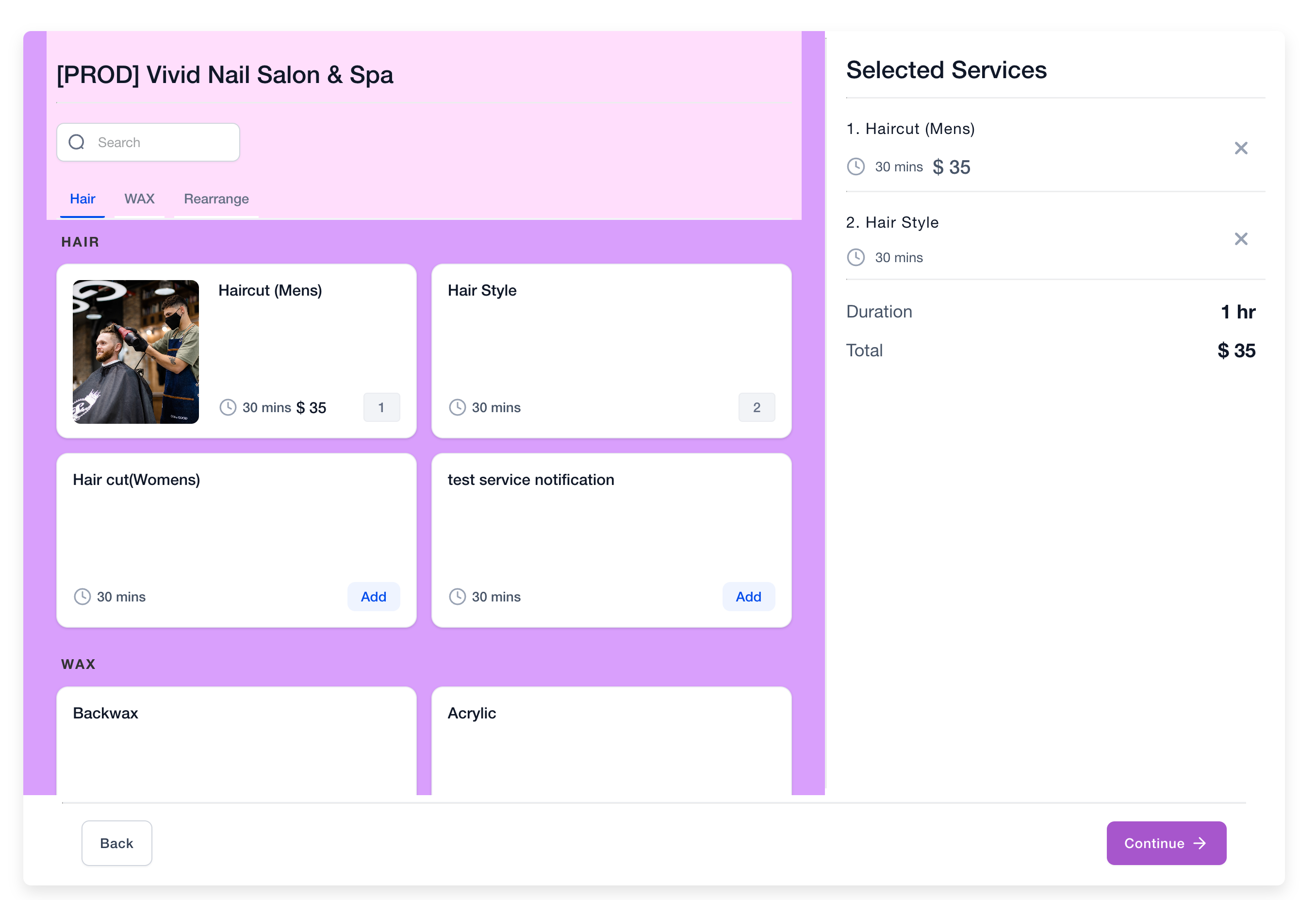
When You’re Ready, Here’s How We Can Help:

Free Planner
Goals are important. If you want help reverse engineering your vision into bite-size goals and tasks — download The Power Planner for free.
Download Now

Free Challenge
Learn faster, train your creative muscle, and craft genius level ideas for your content, business, and life direction.
Join The Challenge

The 2 Hour Writer
Implement Our 2 Hour Content Ecosystem To Learn High Impact Digital Writing, Boost Your Online Authority, & Systemize Content Creation For Rapid Growth
Enroll in 2HW
Get started with WP-Propulsion
See how WP-Propulsion can help you with your needs.