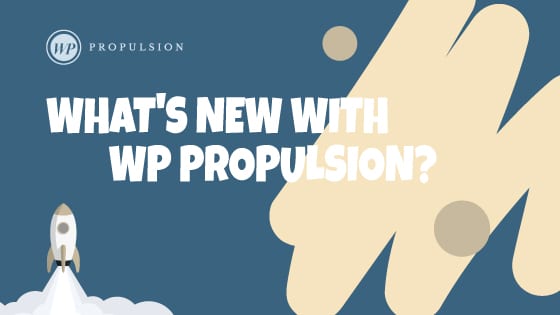We’re thrilled to announce our latest update to Payments on Mobile – Product creation! Subaccounts can now create Products( or Services) inside the mobile app. These Products can then be used for Invoices and for the Product Catalog inside the Point-of-Sale module. All of the products created on Mobile will be available on GHL web under the Products tab inside Payments, and vice versa. This feature will be available on the HighLevel app, Leadconnector app, and Whitelabelled apps (update needs to be requested).
🚀 What’s New
New Flow: A simple yet intuitive flow to create products/services inside the mobile app in just 3 easy steps.
Upload product pictures: Upload an image relevant to your product that gets displayed inside the POS product catalog.
Multiple pricing models: Easily define different pricing models for a single product. E.g. Standard price, Discounted price, Stock clearance price, etc.
Define variants and variant pricing: Applicable only if a single price has been set for the product, this feature allows variants of the same product to be created based on the product’s properties. E.g. A jacket could have 2 variants – Size and Color
.
👷♂️ How It Works
- Open the mobile app with your preferred subaccount selected.
- Click on the Hamburger menu on the top left of the screen to reveal the left-hand navigation. Head over to Products.
- To create a new product, press the floating “+” button on the bottom right of the screen.
- On the first step, define all the basic details about your product – Name, Description, Image, Item Type, and Statement Descriptor (Optional step)
- On the second step, define the pricing models for this product. More than one price can be defined for a single product.
- In case you define a single price for your product, you will have the ability to create variants for the product based on its properties. For multiple variants, you will have the flexibility to define pricing for each Variant combination,
- On the last step, after defining the pricing/variants, you can review all the details around your product in a glance and choose to save or cancel the process.
- Once saved, the product gets added to the product list, which can be used for the POS Product Catalog or Invoices.
⭐️ Why it Matters
This update allows subaccount admins and users to create products on the fly and charge their customers easily with Tap to Pay (or any other payment method) with a breakdown of the cost on a product level.
⏩ Whats Next
Create Taxes for Products: Define and link taxes to each Product, allowing for a more seamless checkout process.
Define Product Inventory: Define the inventory for your product to hide products with zero inventory from your catalog, allowing for a more clutter free experience!
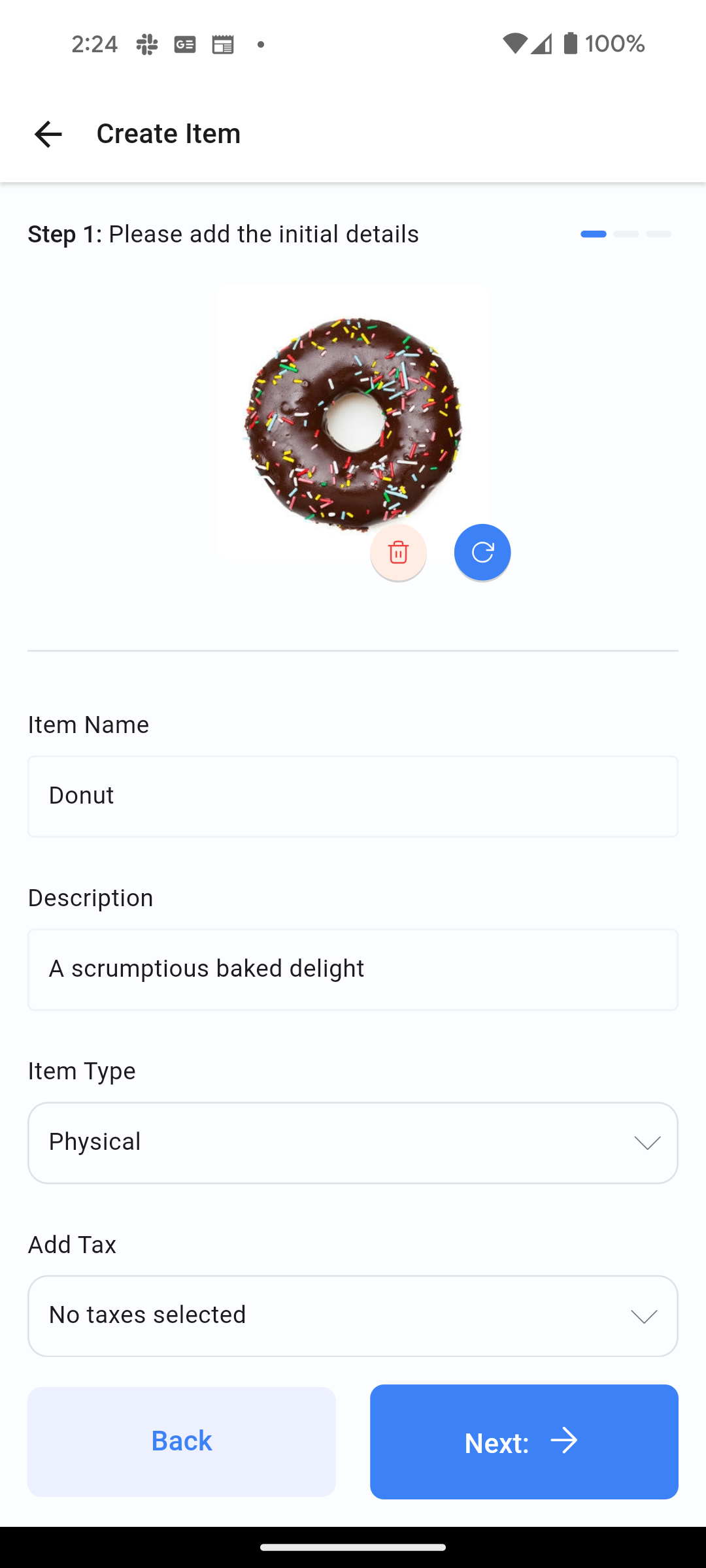
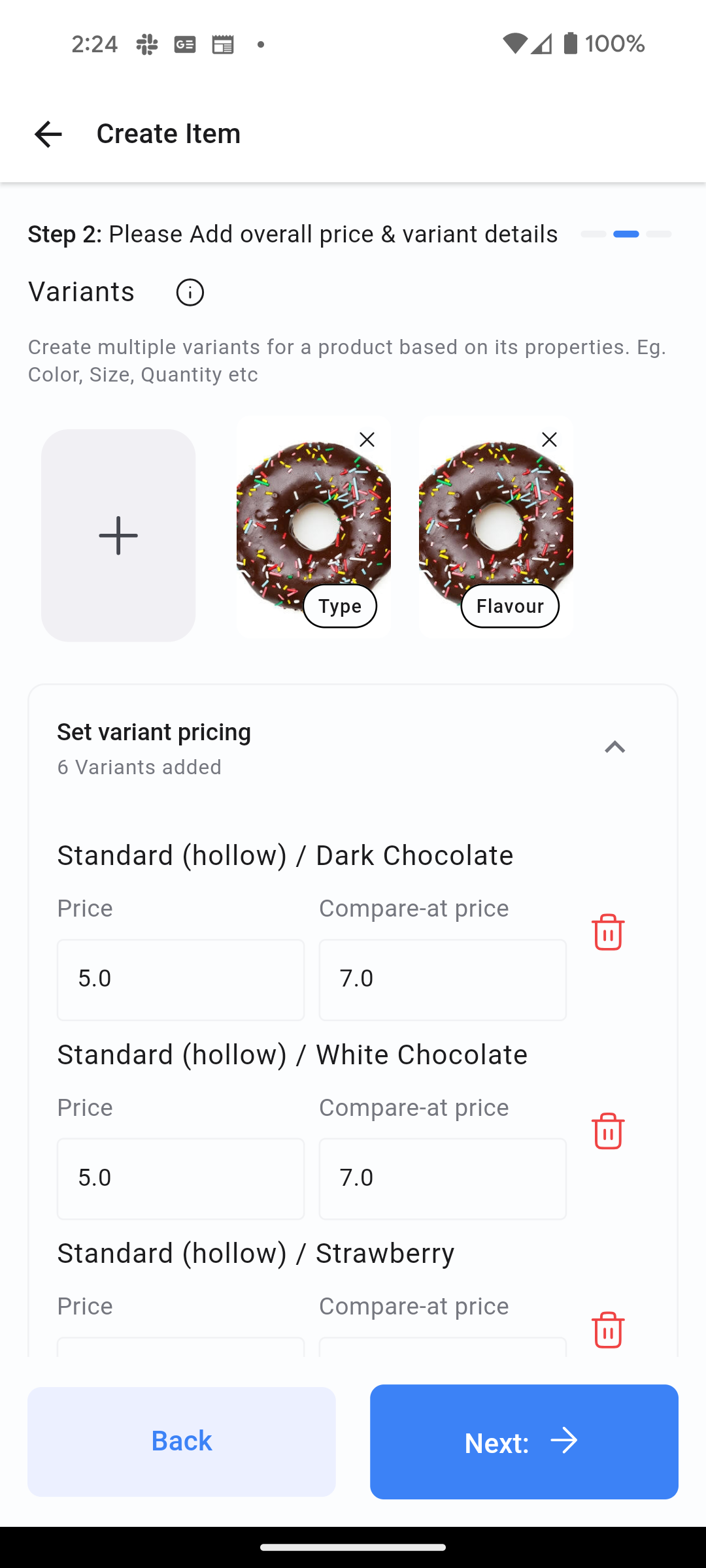
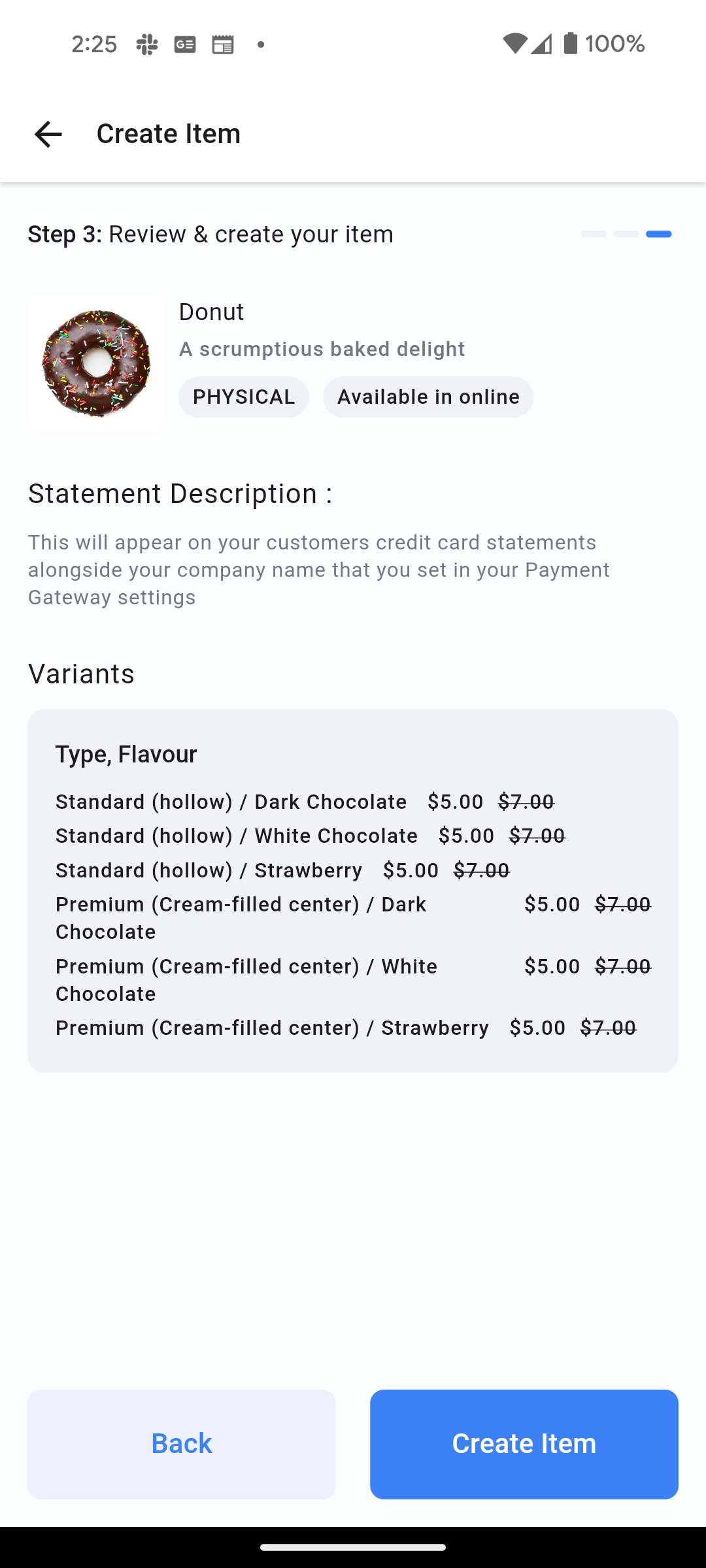
When You’re Ready, Here’s How We Can Help:

Free Planner

Free Challenge