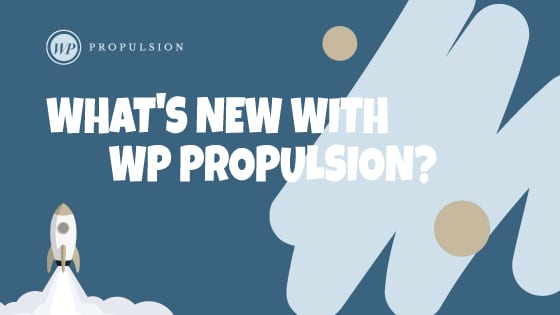We’re delighted to announce the biggest update to our Point-of-Sale module on Mobile since introducing Tap to Pay – Product Catalog! Instead of manually calculating the total amount to be charged to your customer based on their consumption, and entering that amount on the POS keypad screen, use the powerful Product Catalog feature to see a list of all the products/services you cater to. Select the items that the customer needs to pay for and add them to your checkout. Then charge your customers via Tap to Pay. This feature will be available on the HighLevel app, Leadconnector app, and Whitelabelled apps (update needs to be requested).
🚀 What’s New
New Design: A beautifully crafted screen with all of your products available on a single page.
Variants: Created multiple variants for a Product? Use the product catalog to select the dedicated variant combination that your customer requires.
Dynamic pricing: Based on the selected variant/pricing model and the quantity selected, the final amount will automatically be updated with no manual intervention!
Cohesion with Keypad: Use the existing Keypad screen to add “Custom” items along with the items chosen from the Product Catalog to charge your customer.
👷♂️ How It Works
- Open the mobile app with your preferred subaccount selected.
- Head over to POS by clicking the 3rd icon (middle) on the bottom navigation bar.
- Switch from ‘Keypad’ tab to Catalog tab. You will now be able to see all the created products for that subaccount.
- Click on a product to reveal an intuitive interface with all the variants, pricing models, and a quantity counter.
- Select the relevant variant combination, choose the quantity, and click on “Add” to add the product to the checkout step. Once added, you will be able to see a quantity counter in the same line as the product name to depict the quantity of the item added to your checkout step. You can increase or decrease the quantity using this counter.
- In case a different variant combination of the same product needs to be added, click on the “+” button on the quantity counter and choose “New Customization”.
- Once you have added products that you want to charge your customer for, you can head over to the checkout page to accept payment via tap to pay.
- Bonus tip: You can manually enter the amount from the keypad screen as well as select products from the product catalog together. The amount will automatically be updated taking both the flows into consideration.
⭐️ Why it Matters
The introduction of Product Catalog to our Mobile app takes the existing POS system to a whole new level. For all businesses, irrespective of the niche, the product catalog along with the keypad constitutes a very powerful and convenient way of making sales around your offerings instantly with Tap to Pay on the go!
⏩ Whats Next
- Add Tax: Taxes created and linked to a product automatically get accounted for in the Product Catalog. No additional steps needed. The final amount will include all the relevant taxes.
- Attach note to items: Especially useful for “Custom” items added from the keypad screen, this feature allows labelling of products as required by the business at the time of making a sale.
- Integration of Product Catalog with Invoices – The existing invoice feature will use the product catalog to allow businesses to seamlessly build an invoice and broadcast it to their customers.
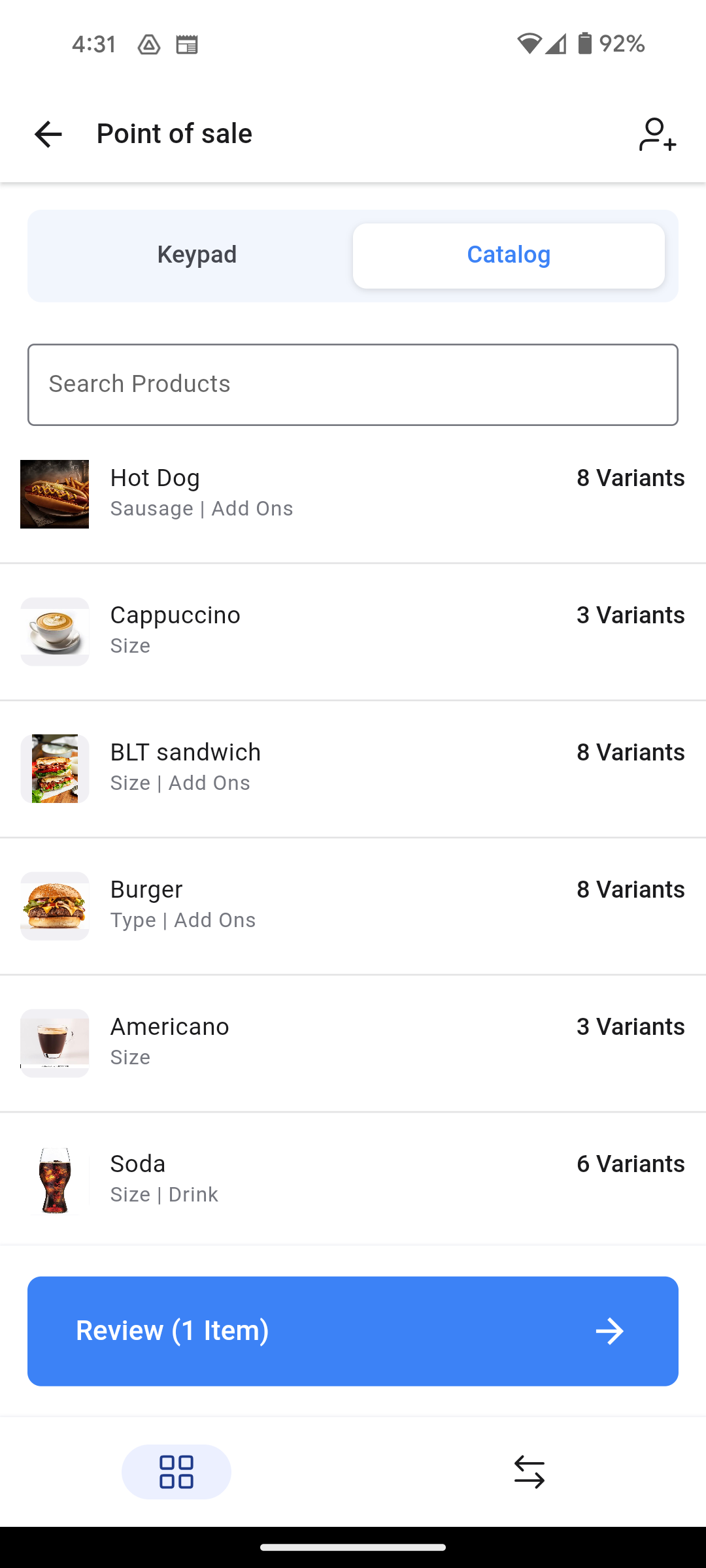
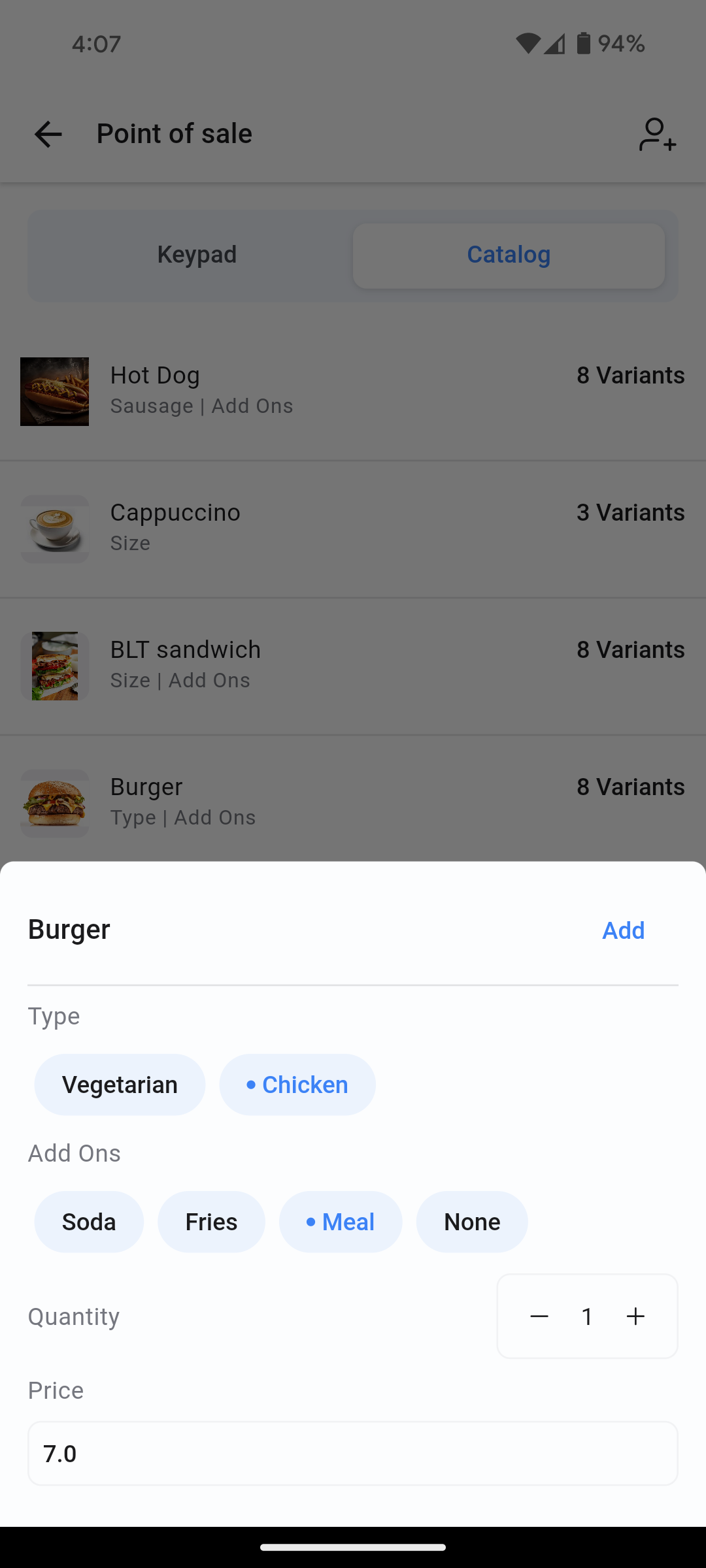
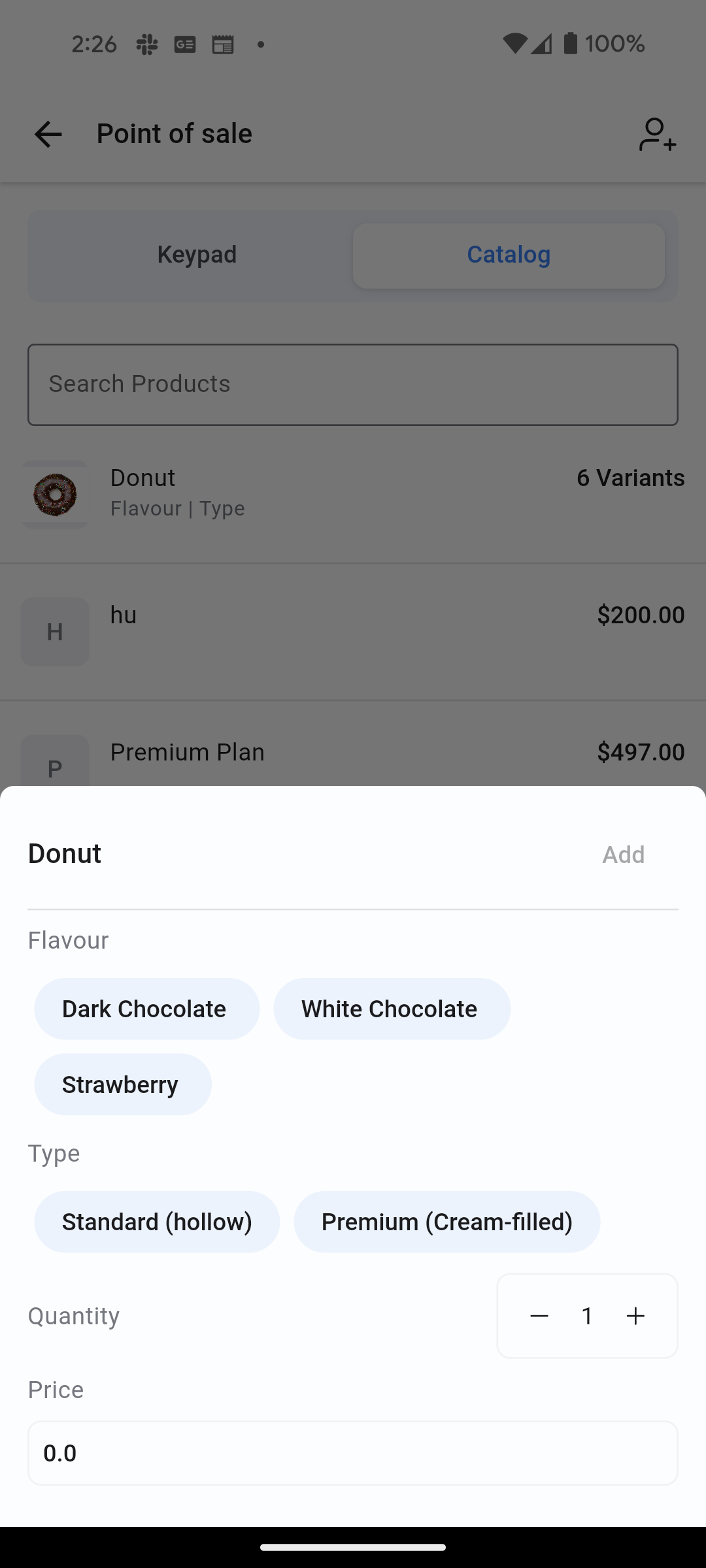
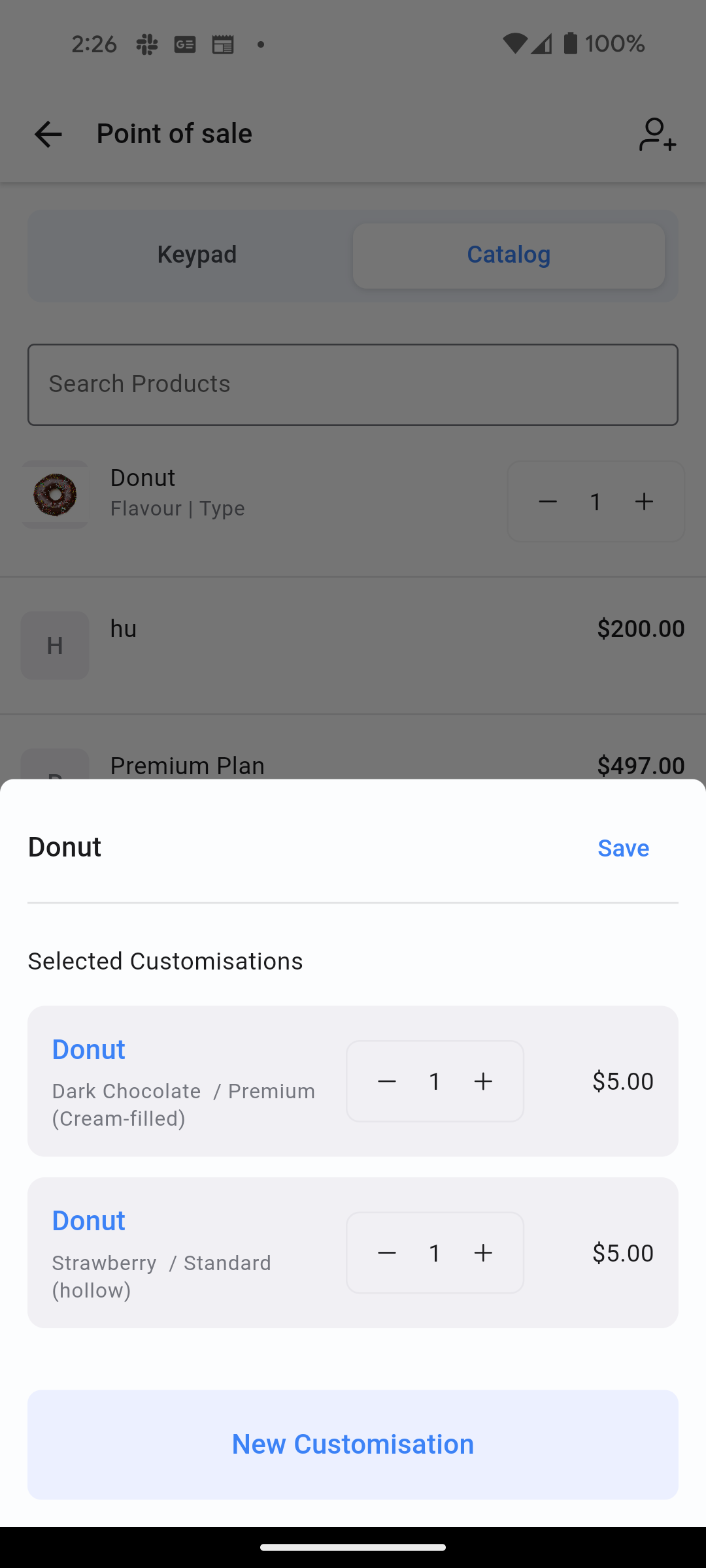
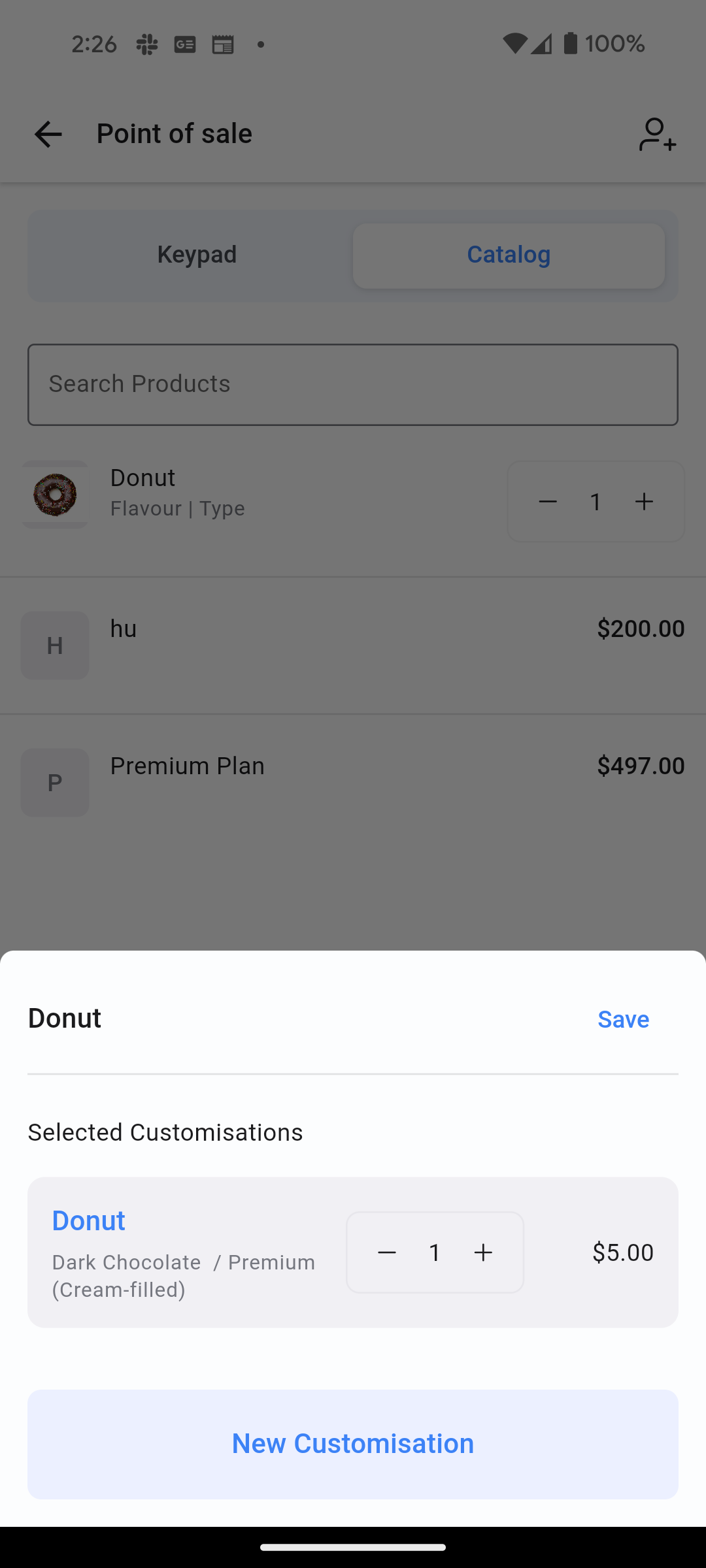
When You’re Ready, Here’s How We Can Help:

Free Planner

Free Challenge