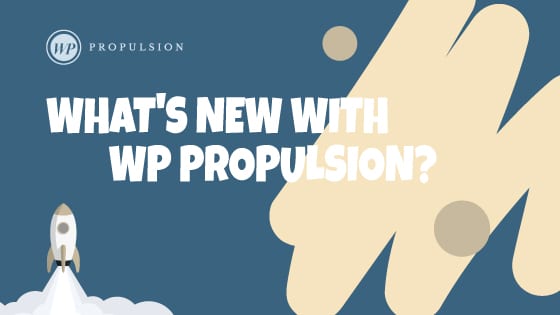Book a demo
About:
Store owners can now place an element and configure certain collections to be shown on any page with store enabled. Along with this, store owners can now add images, and SEO information to their collections, hence enhancing the overall experience of using collections.
How to use:
- Configure your collection, with/without an image, and fill in the necessary details under Payments -> Products -> Collections. The name, image, along with SEO title, SEO Description and Handle can be updated here.
- Navigate to the page builder of your store, and add the Collection List Element. This would be under the Store section in the elements.
- You would now see 3 default placeholder collections added with placeholder name and images. Click on the element to get the settings on the right, and configure all the necessary settings.
- Fields such as heading, margin padding, colors, borders, fonts can be configured, just like any other element.
- By default, the number of collections shown per row is 3. You can configure this number for both desktop and mobile using the Number of columns field, under the layout tab. The maximum would be 5 and 2 columns for desktop and mobile respectively.
- If a heading is not required, simply keep the Headline field empty under Text options and the heading will be removed.
- In order to define a set of collections to be shown, click on any of the collections listed under Collections group, and a section will be shown where a collection can be selected. Upon selection, the selected collection item will reflect the name and image of the collection on the builder. Note: This step has to be done to show the real collections. Placeholder collections will not serve any purpose in a live site.
- Click on save/Publish to view your changes in your site!
Some key aspects:
- If a collection image is present, the image would be shown for that particular collection. If an image is not present, the collection text is centred to the specific collection item with a background.
- The image uploaded, along with the SEO details, will be used for adding respective SEO tags in the product list page with a collection filter.
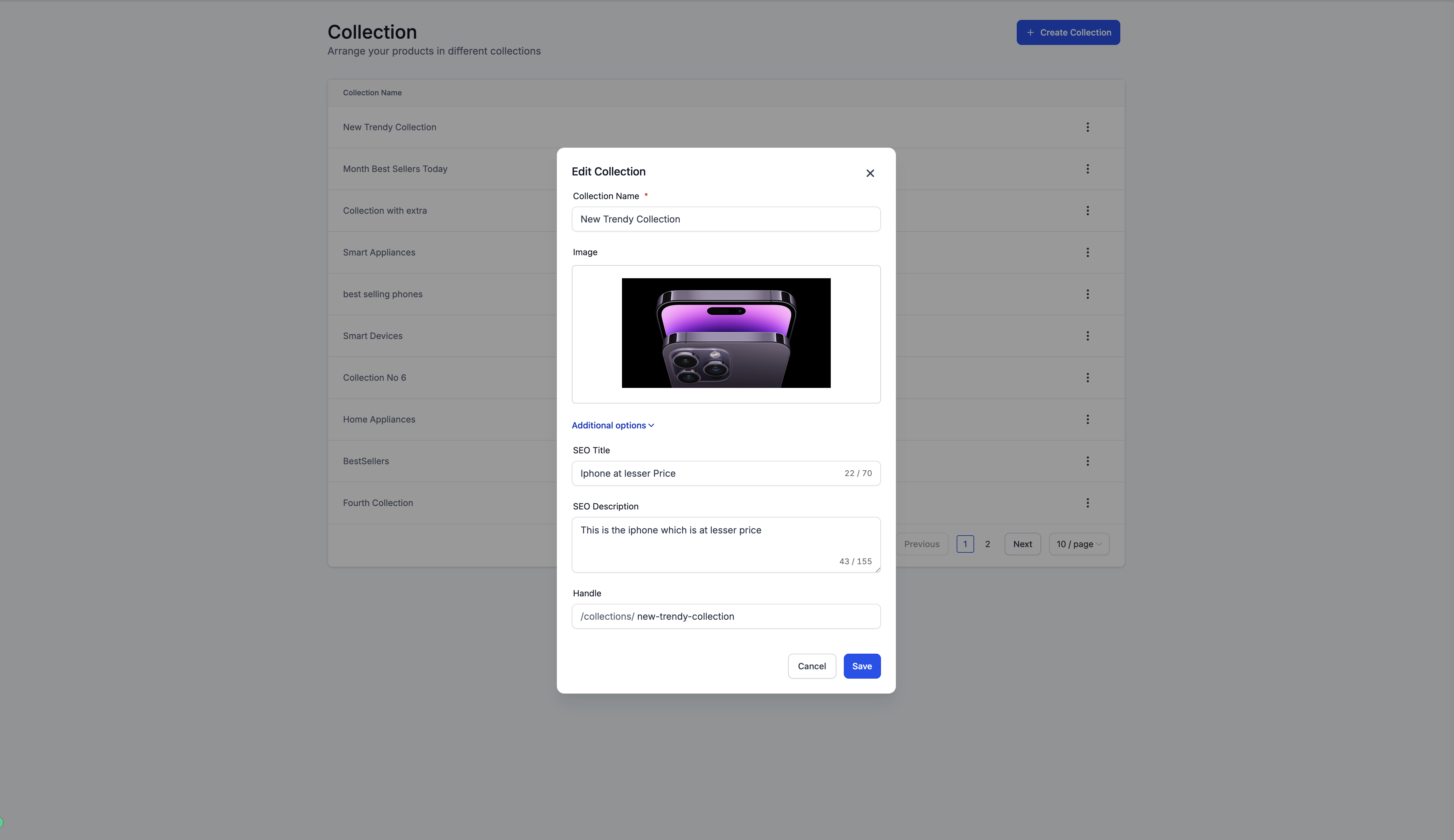
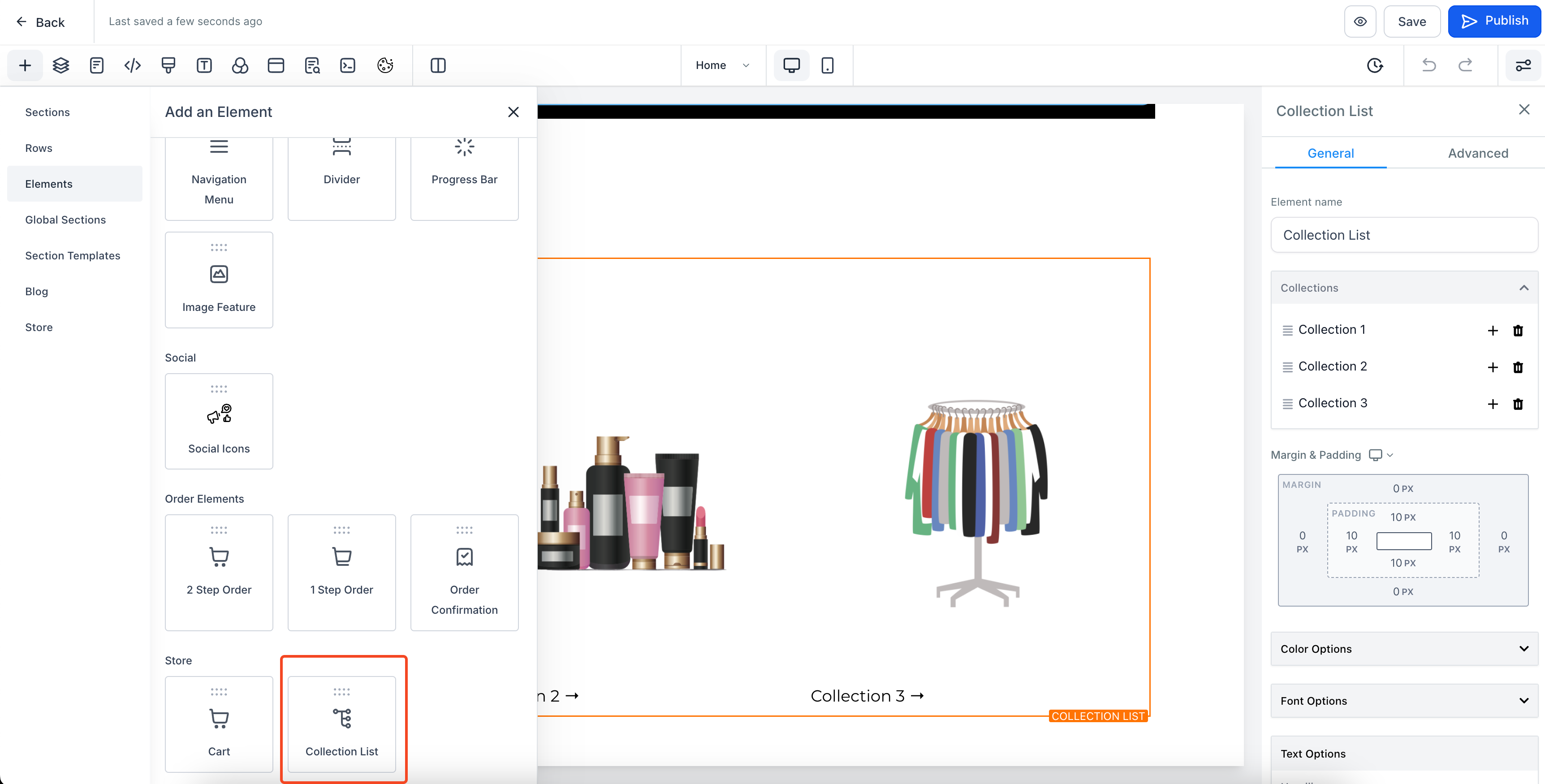
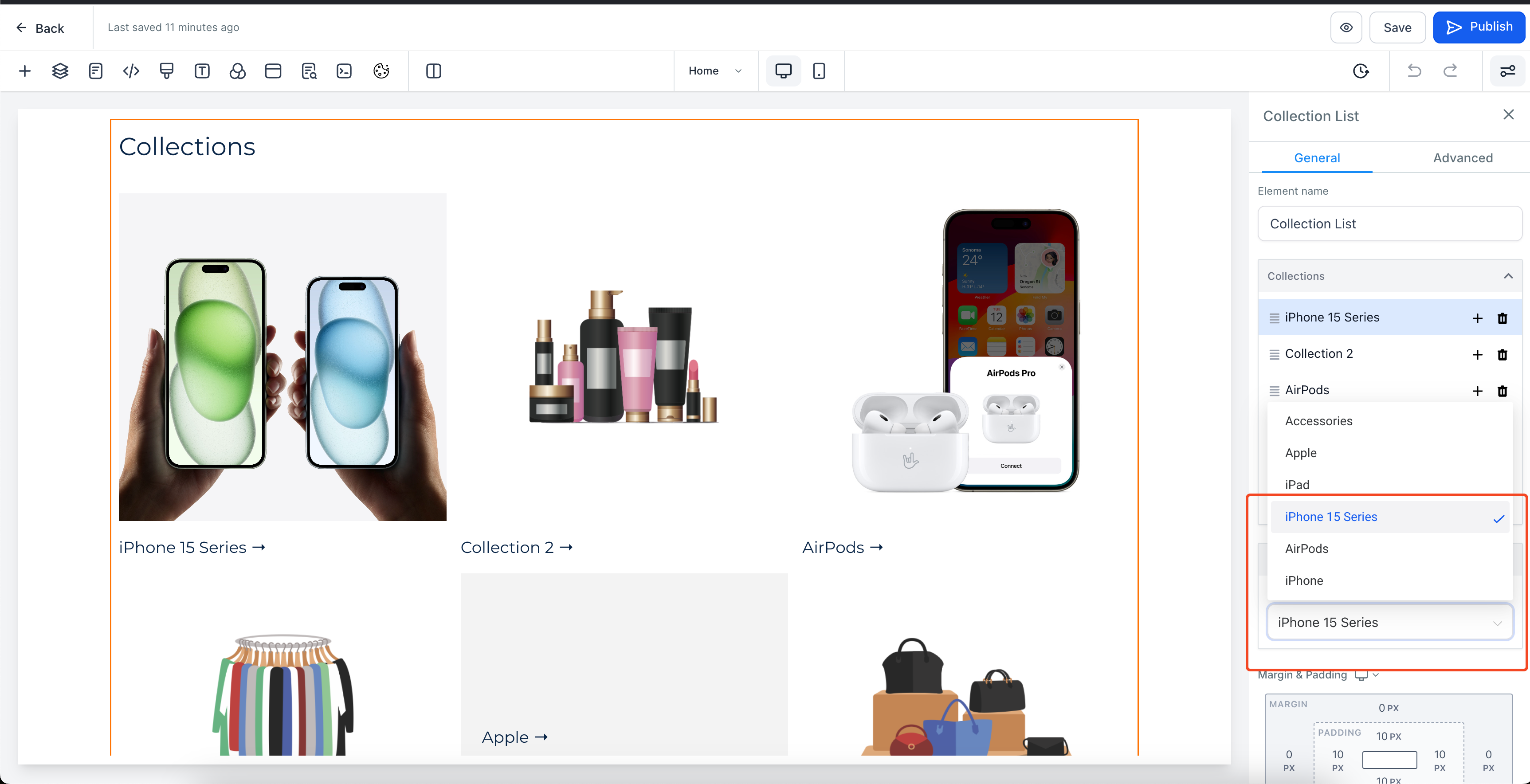
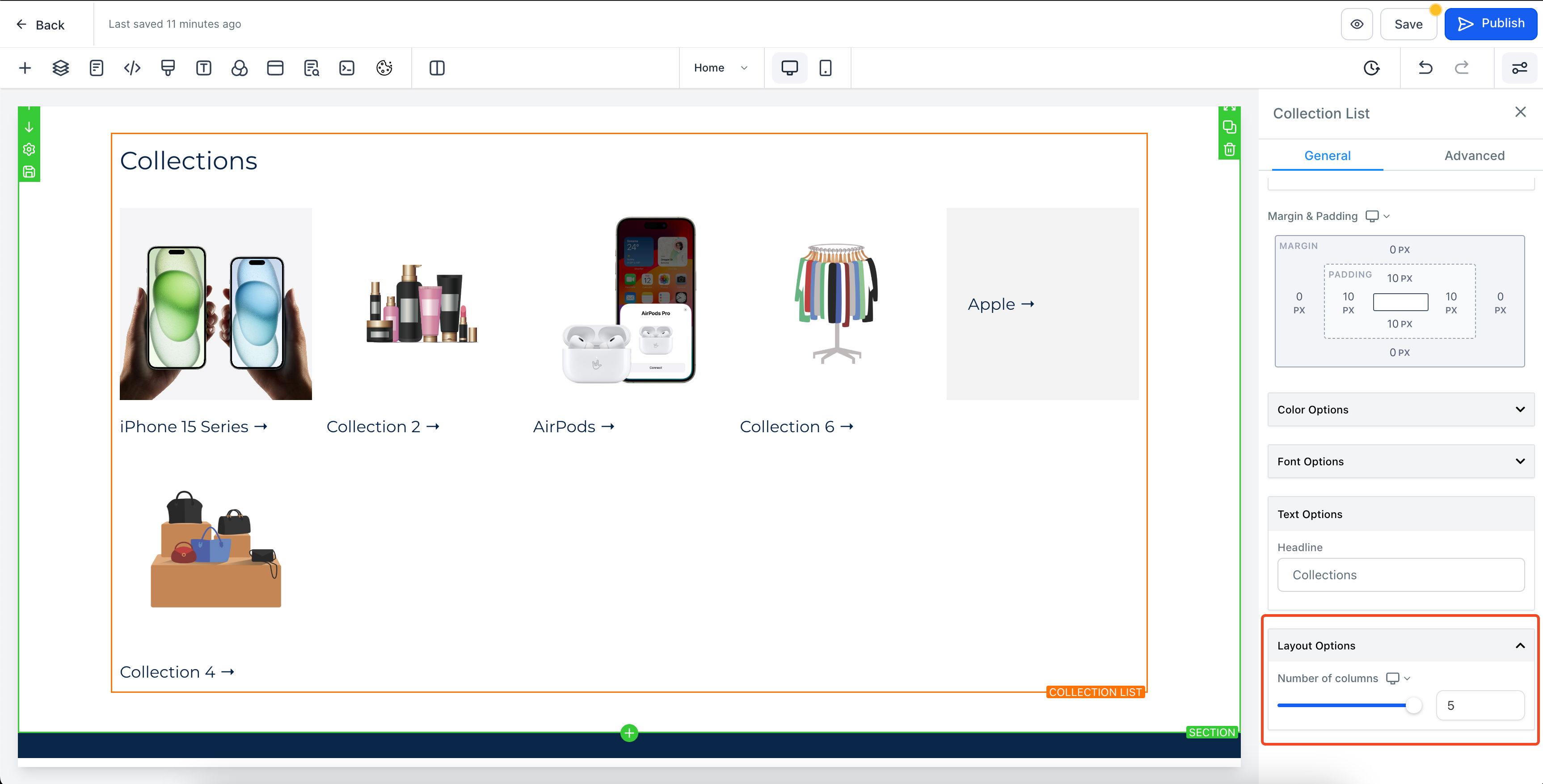
When You’re Ready, Here’s How We Can Help:

Free Planner
Goals are important. If you want help reverse engineering your vision into bite-size goals and tasks — download The Power Planner for free.
Download Now

Free Challenge
Learn faster, train your creative muscle, and craft genius level ideas for your content, business, and life direction.
Join The Challenge

The 2 Hour Writer
Implement Our 2 Hour Content Ecosystem To Learn High Impact Digital Writing, Boost Your Online Authority, & Systemize Content Creation For Rapid Growth
Enroll in 2HW
Get started with WP-Propulsion
See how WP-Propulsion can help you with your needs.