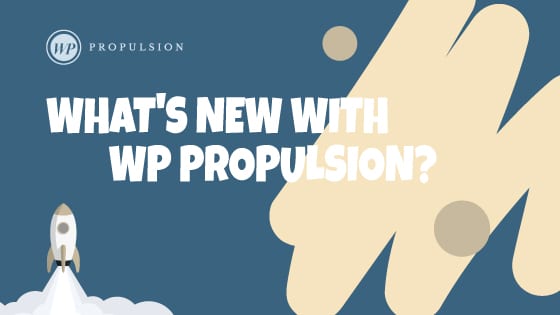We are excited to introduce a powerful new feature that simplifies the migration process for your courses from competitive platforms to HighLevel. This enhancement aims to provide you with a seamless transition, ensuring a smooth and efficient experience.
Where to access Migrator:
Go to Memberships > Courses > Products > Create Product > Import
How to import a course
Step 1: Create a Learner profile
- Create a learner profile within the competitive platform and add all courses you may want to import.
- Enter your relevant credentials and click on Import.
Step 2: Importing process
- Once you click on Import, it will log you in via learner credentials and start importing the courses.
- The progress can be seen, once it starts importing. To get the accurate status, hit the refresh button.
- To cancel the importing process, click on the Cancel button.
- Tabs can be switched while importing in process.
Step 3: Successful importation
Once the courses are successfully imported, they will appear under the Products section.
Last updated will appear under the Import section, stating when the last process took place.
Note: The import will only bring in lessons that have been published, and will not include videos or sub-categories within the courses. Additionally, the assignments, quizzes, and assessments will not be included in the import process.
The preferred themes for the Library and Product sections are Encore Site and Premier Product, respectively.
When You’re Ready, Here’s How We Can Help:

Free Planner

Free Challenge