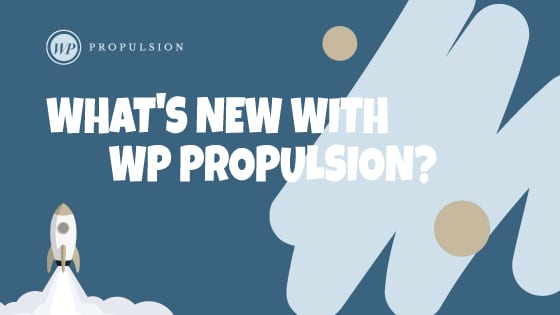Book a demo
Introducing enhanced control over your template library! Now, admins can easily hide irrelevant default templates.
Problem Statement:💥
Agency admins lacked control over default templates added by the GHL team, often resulting in irrelevant templates for their sub-accounts.
What We Did:😎
We introduced a feature allowing agency admins to hide and unhide templates added by the GHL team.
How to Use:👷♂️
- Navigate to Template Library -> Admin page.
- Identify the template to hide under the respective product.
- Hover over the template to reveal the “Hide” action button.
- Click “Hide” to conceal the template.
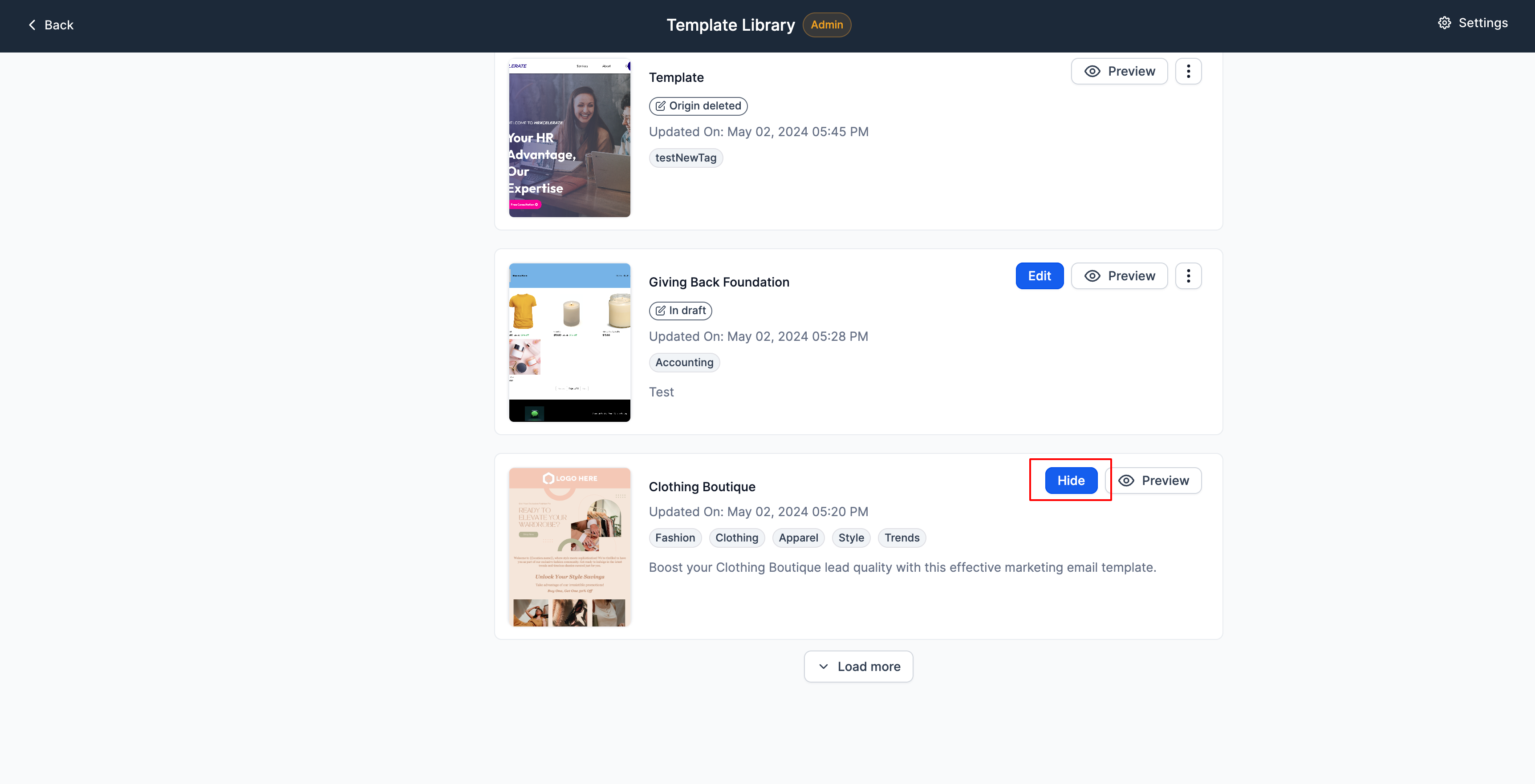
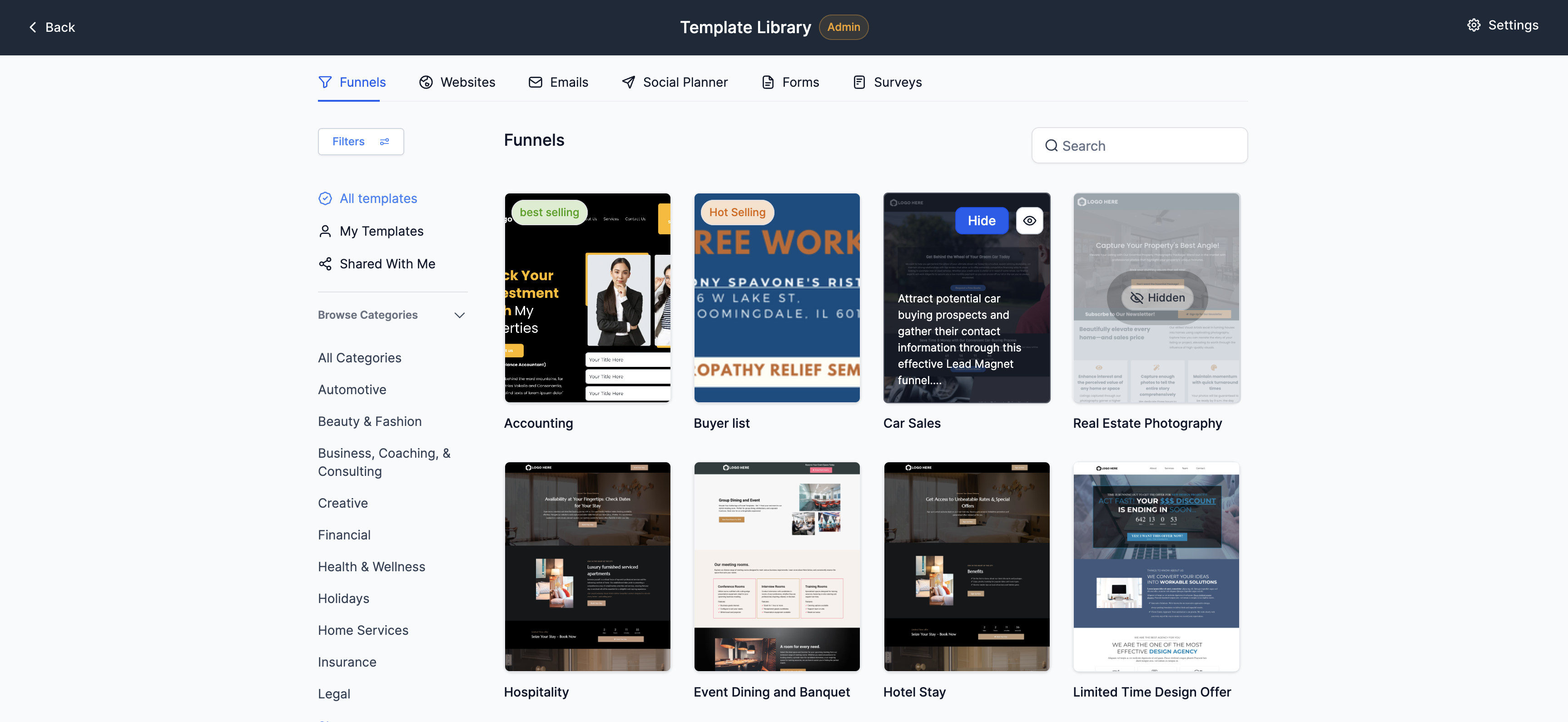
- Alternatively, these templates can also be hidden after click on Preview and then clicking on “Hide” on top right corner
- To restore visibility, click “Show” on hidden templates.
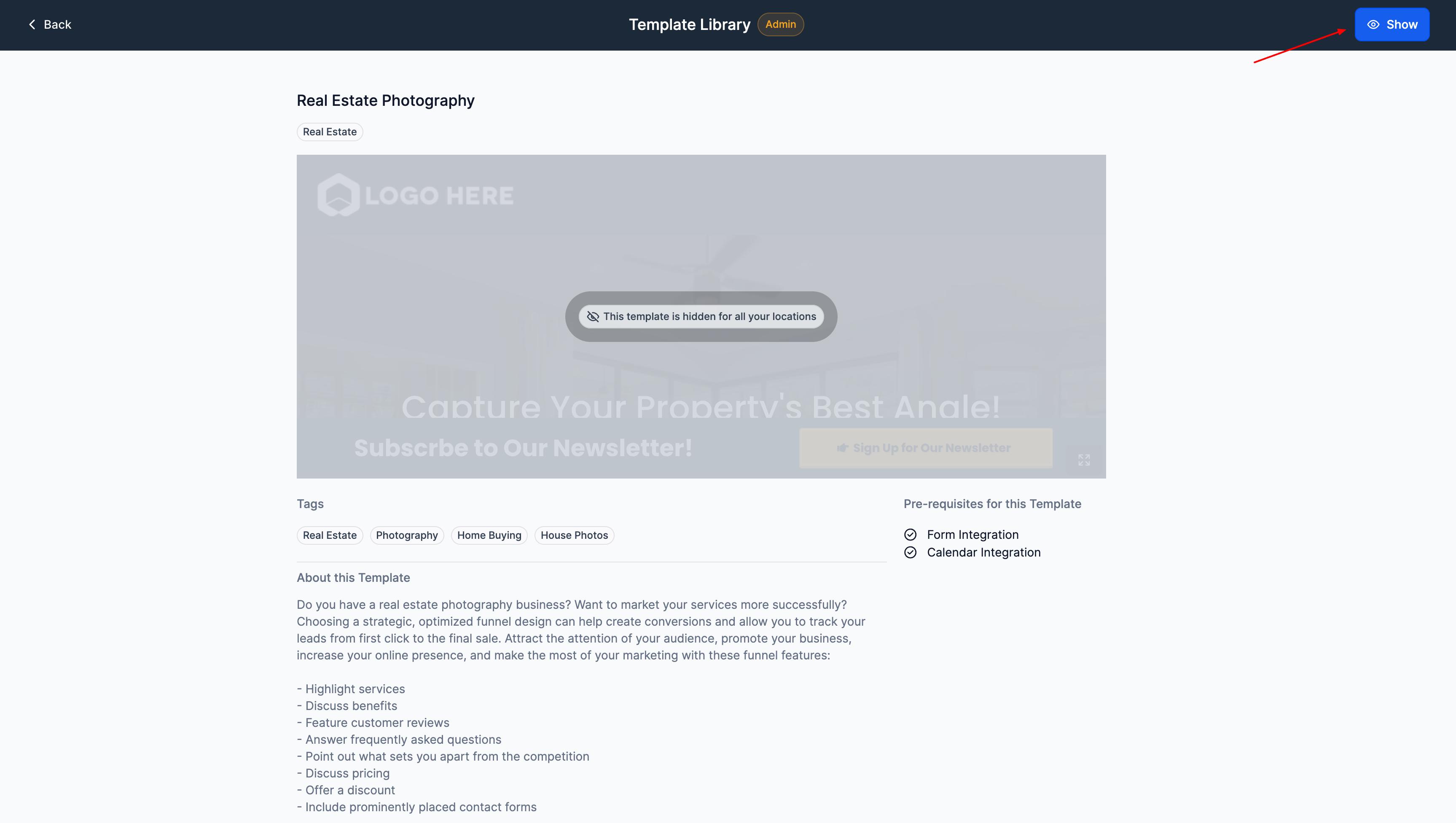
Loom Video link
Coming Next:🚀
- Capability to hide multiple templates simultaneously.
- Option to hide entire categories.
When You’re Ready, Here’s How We Can Help:

Free Planner
Goals are important. If you want help reverse engineering your vision into bite-size goals and tasks — download The Power Planner for free.
Download Now

Free Challenge
Learn faster, train your creative muscle, and craft genius level ideas for your content, business, and life direction.
Join The Challenge

The 2 Hour Writer
Implement Our 2 Hour Content Ecosystem To Learn High Impact Digital Writing, Boost Your Online Authority, & Systemize Content Creation For Rapid Growth
Enroll in 2HW
Get started with WP-Propulsion
See how WP-Propulsion can help you with your needs.