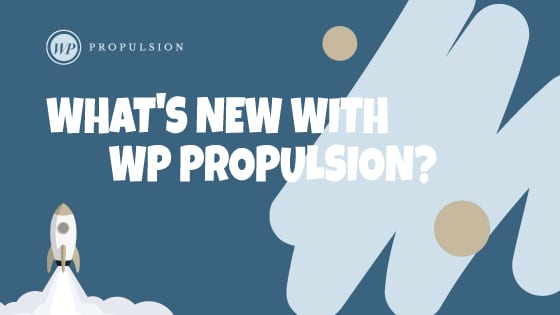Book a demo
What’s New?
- Previously, calendar URLs were determined by the domain configured in the agency settings (API Domain). With this update, we introduce branded domains at the sub-account level.
- Now, the domain configured at the sub-account level will be utilized for all calendar links, allowing users to experience branded URLs tailored to their preferences.
Please Note:
These changes are dependent on the configuration of the sub-account-level branded domain. However, in the absence of configuration, the system will revert to using the agency-level API domain.
Impact of Branded Domain on Calendars:
- All Calendar Links (Scheduling Link, Permanent Link, One-Time Link)
- Group Links, Service Menu Links
- Calendar, Group and Service Menu Embed Code
- Reschedule Links and Cancellations Links
- Google Organic Booking (Action URL and Service URL)
How to Use?
To leverage this feature, ensure that your sub-account is configured with a branded domain name. Follow these steps:
- Navigate to Sub-account Settings > Business Profile.
- Scroll down to the Branded Domain section.
- Configure your domain by creating a CNAME pointing to ‘link.msgsndr.com‘.
- Add the domain under the Branded Domain field.
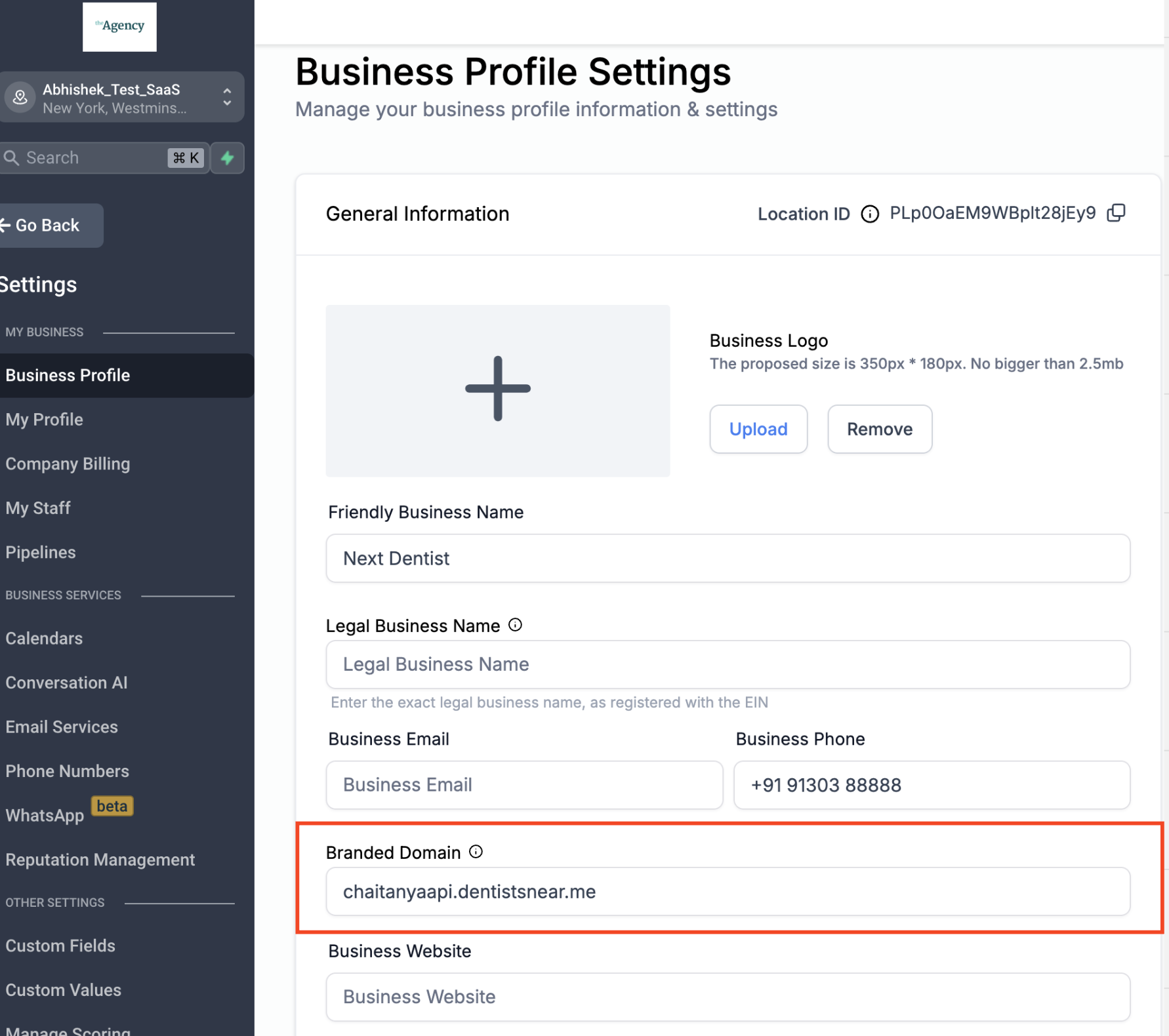
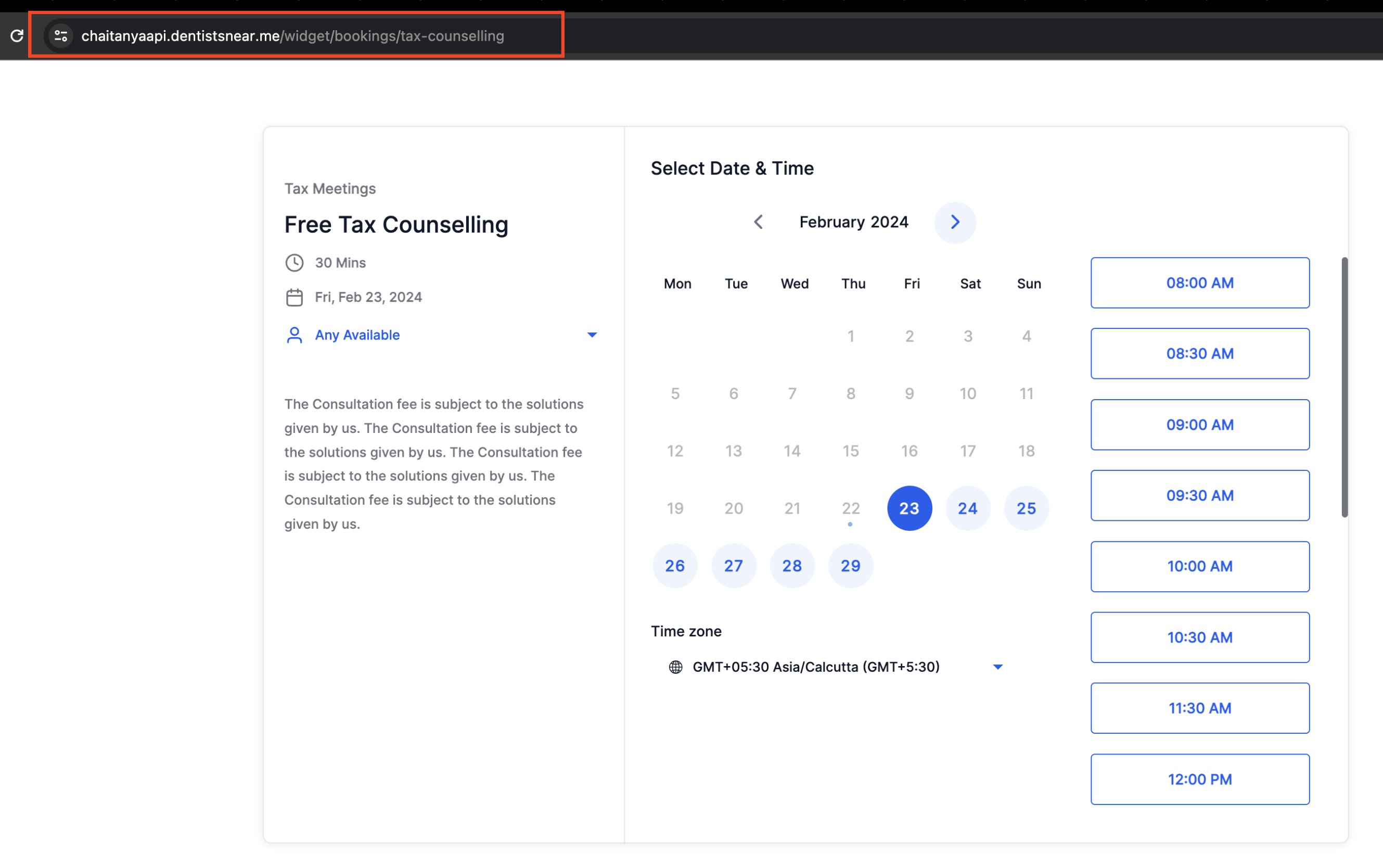
When You’re Ready, Here’s How We Can Help:

Free Planner
Goals are important. If you want help reverse engineering your vision into bite-size goals and tasks — download The Power Planner for free.
Download Now

Free Challenge
Learn faster, train your creative muscle, and craft genius level ideas for your content, business, and life direction.
Join The Challenge

The 2 Hour Writer
Implement Our 2 Hour Content Ecosystem To Learn High Impact Digital Writing, Boost Your Online Authority, & Systemize Content Creation For Rapid Growth
Enroll in 2HW
Get started with WP-Propulsion
See how WP-Propulsion can help you with your needs.