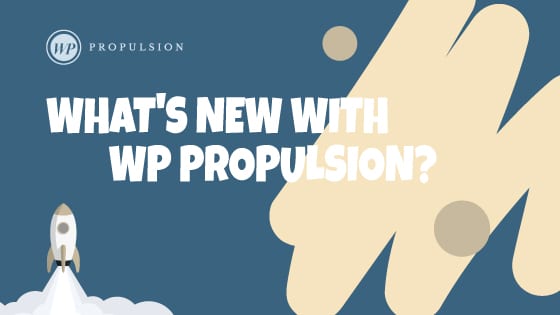
Email Builder has received two big upgrades:
1. Import from ActiveCampaign
2. Advance Condition for Smart Lists & Tags
_____
😇 You can now import Email Templates from Active Campaign!
- Go to Emails > Email Templates
- Click on “Create New Template” and select “Import Template”.
- Follow the Instructions on how to get the URL from Active Campaign
For ActiveCampaign Campaign Templates:
- Go to ActiveCampaign > Campaign Templates
- Hover the Template, you would like to import
- Click the setting icon > click on Share and copy the campaign URL
For ActiveCampaign Email Campaign Templates:
- Create a campaign, click the dropdown action button of Continue to Save as Template.
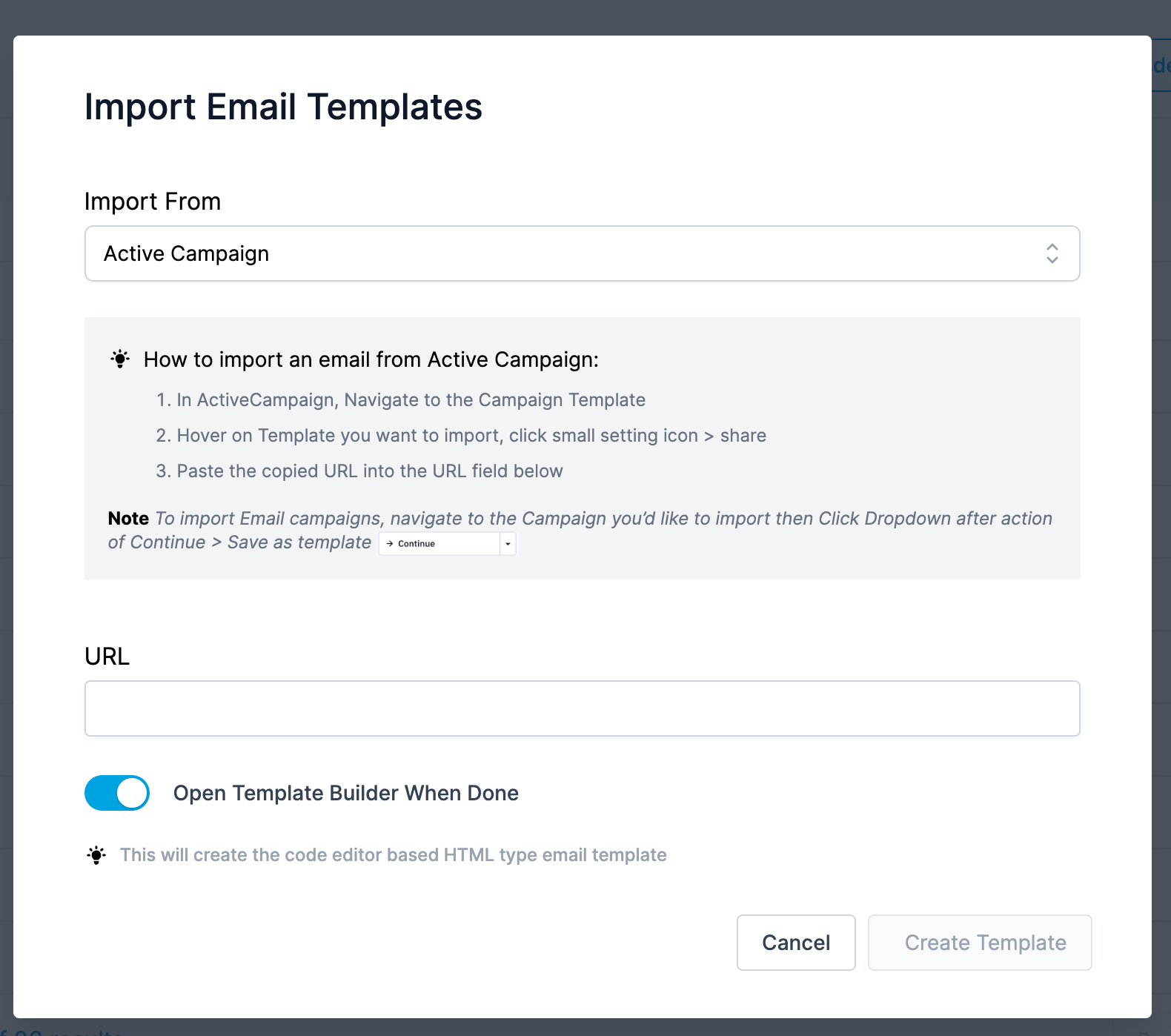
_____
🛠 2. Advance Condition for Smart List/Tags
When scheduling Email campaigns to send to a Smart List or a group of Tagged contacts in the future, you now have the option to either freeze that list/tag group so the campaign only goes out to the list as it exists today OR you can choose to include anyone added to the Smart List/Tagged Group between the day you schedule and the send date.
- Create New Campaign
- Create the content for Campaign
- Click Send and Schedule, go to select the recipient tab
- Select the option of Smart List or Tags
Advance Condition are meant to add new contacts linked to Smart List which were created between send time of campaign.
[NOTE] This will only work for Schedule, Batch and RSS Email Campaigns.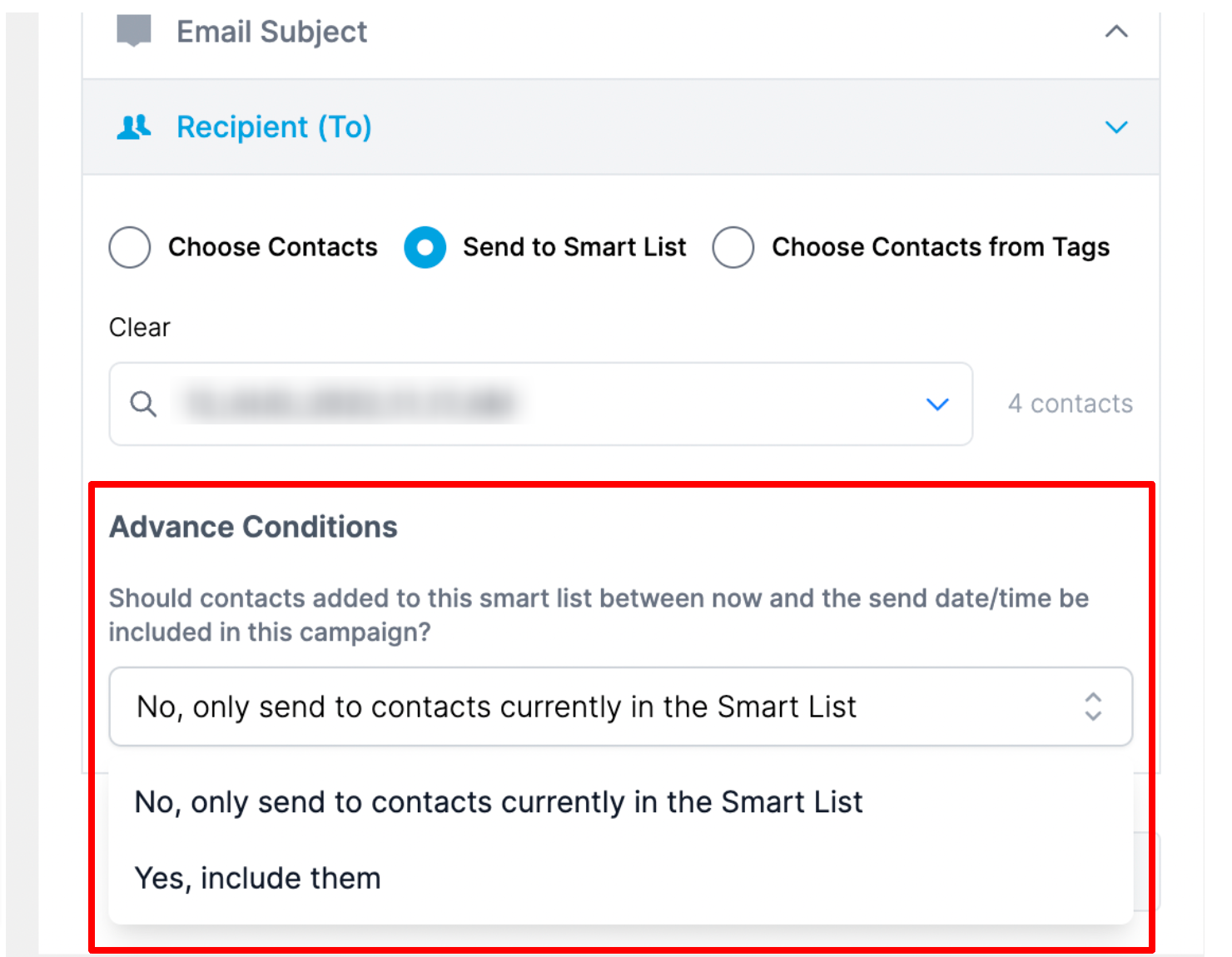
When You’re Ready, Here’s How We Can Help:

Free Planner

Free Challenge

