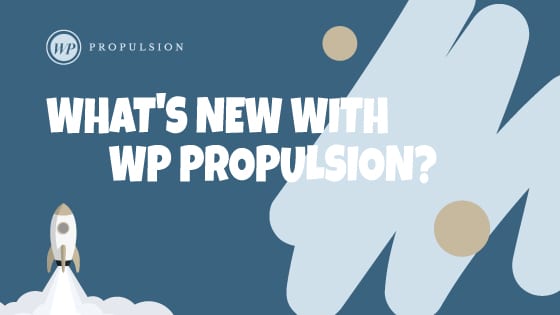Book a demo
Previously, deleting a group would automatically delete all calendars in that group, which also resulted in the deletion of all appointments in those calendars. With this new feature, users can now decide whether to:
- Retain all calendars and their appointments while only deleting the group.
- Delete the group along with all associated calendars and their appointments.
This enhancement offers users greater flexibility and control over their calendar management.
How to Use?
To utilize this new feature:
- Go to Calendar Settings > Calendars.
- Navigate to the Group tab.
- Click on the three dots next to the group you wish to delete.
- Select Delete.
- In the pop-up, check the box if you want to delete the calendars as well. Leave it unchecked if you want to retain the calendars and their appointments.
- Click Confirm.
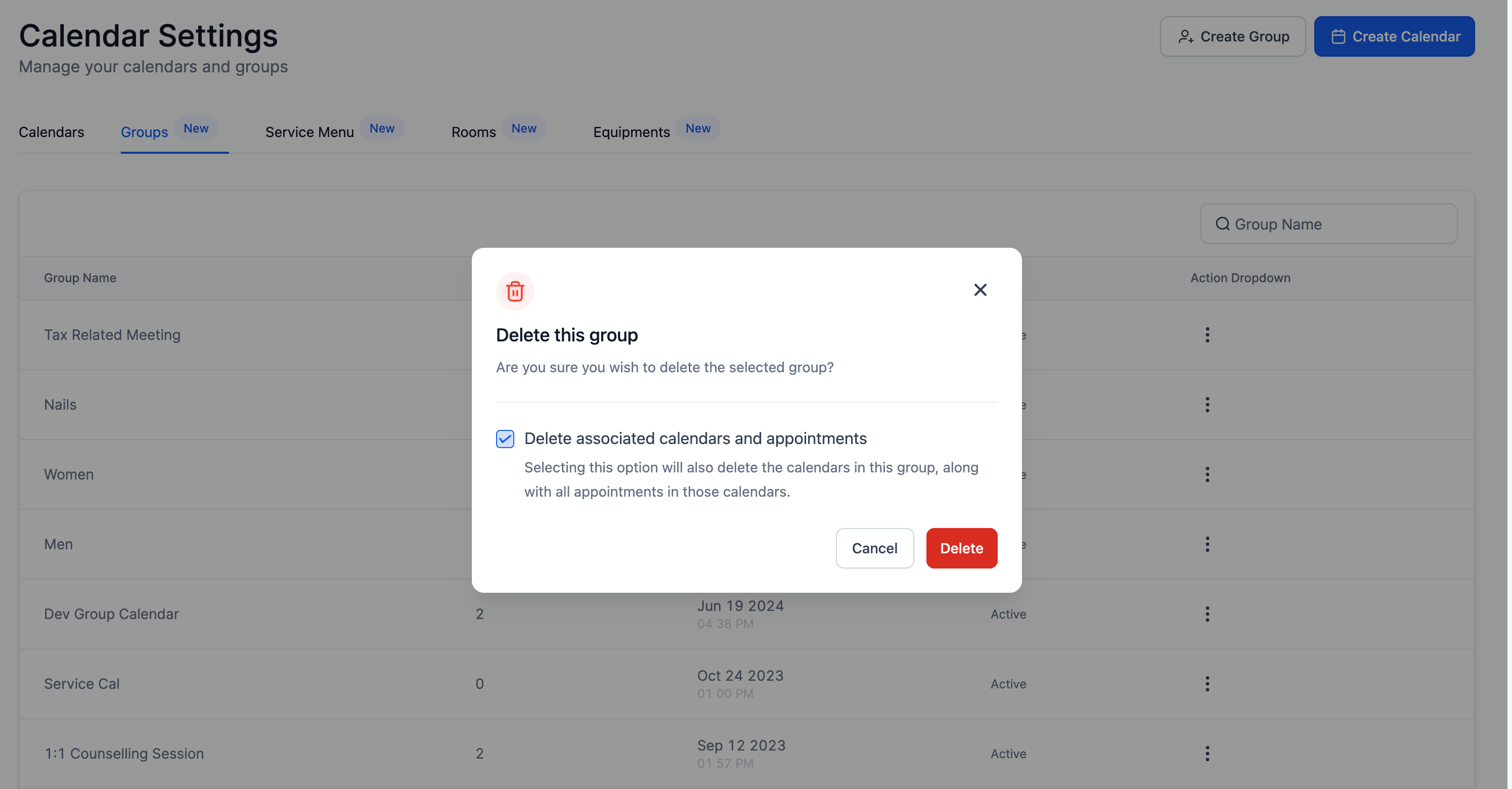
When You’re Ready, Here’s How We Can Help:

Free Planner
Goals are important. If you want help reverse engineering your vision into bite-size goals and tasks — download The Power Planner for free.
Download Now

Free Challenge
Learn faster, train your creative muscle, and craft genius level ideas for your content, business, and life direction.
Join The Challenge

The 2 Hour Writer
Implement Our 2 Hour Content Ecosystem To Learn High Impact Digital Writing, Boost Your Online Authority, & Systemize Content Creation For Rapid Growth
Enroll in 2HW
Get started with WP-Propulsion
See how WP-Propulsion can help you with your needs.