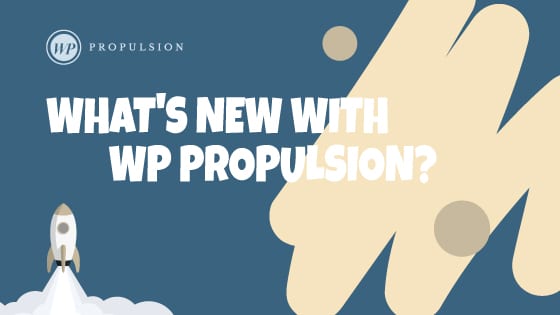Book a demo
What’s New?
- Previously, the service menu collected only default information like name, email, and phone number from bookers. With this update, you can create personalized forms with all the fields you desire.
- These custom forms can be seamlessly integrated into your service menu.
- When a booker schedules an appointment, they’ll be prompted to fill out your tailored form.
- You can conveniently view the submitted details within the app under Sites > Forms > Submissions.
Note:
Custom form selected in the service menu will supersede any form selected at the individual calendar level.
How to Use?
- Begin by creating your custom form. Navigate to Sites > Forms > Builder.
- Craft your form with the specific questions you wish your clients to answer.
- Once your form is ready, proceed to Calendar Settings > Service Menu.
- Select the desired service menu and navigate to Service Menu Details.
- Under Forms, choose the custom form you’ve created and save your selection.
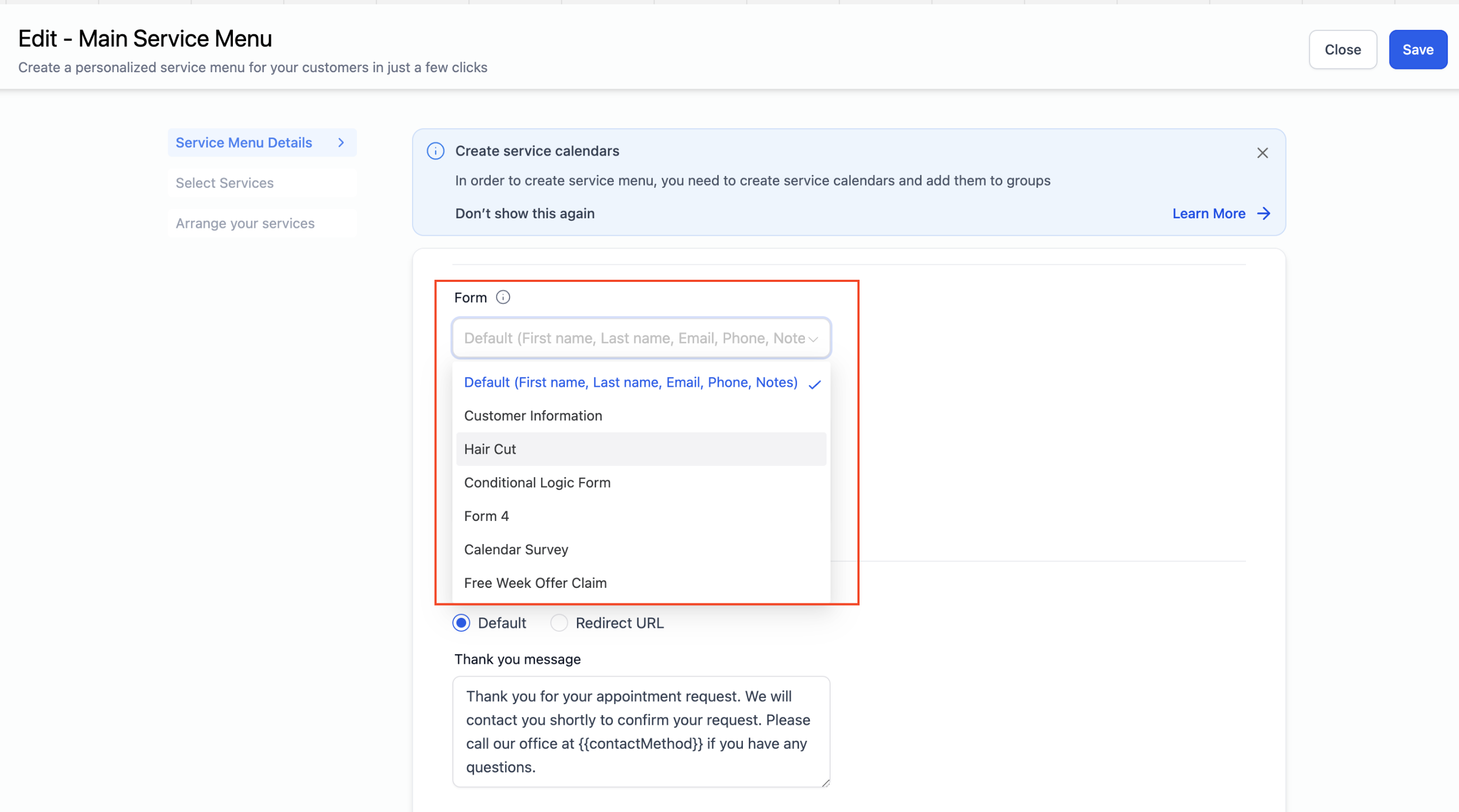
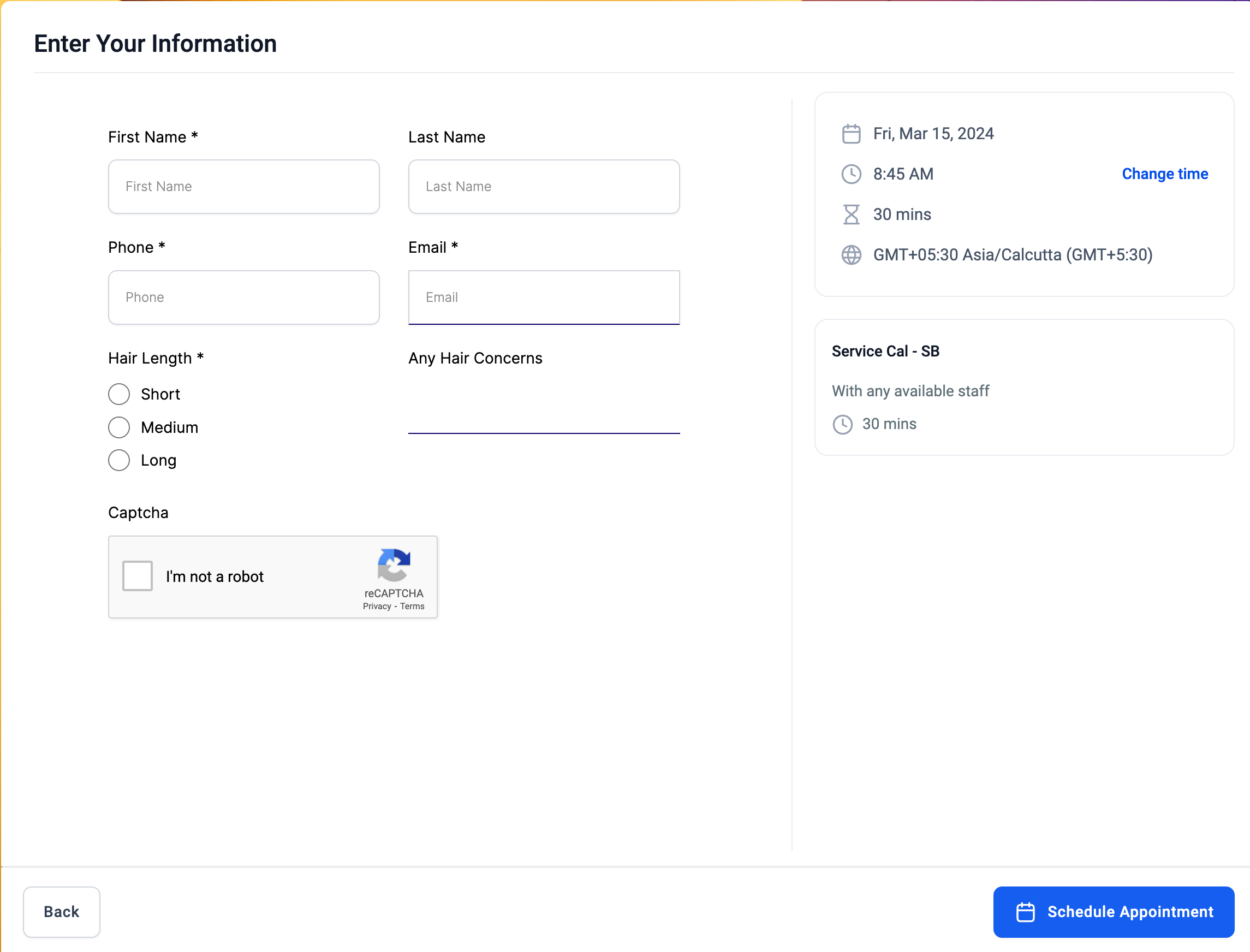
When You’re Ready, Here’s How We Can Help:

Free Planner
Goals are important. If you want help reverse engineering your vision into bite-size goals and tasks — download The Power Planner for free.
Download Now

Free Challenge
Learn faster, train your creative muscle, and craft genius level ideas for your content, business, and life direction.
Join The Challenge

The 2 Hour Writer
Implement Our 2 Hour Content Ecosystem To Learn High Impact Digital Writing, Boost Your Online Authority, & Systemize Content Creation For Rapid Growth
Enroll in 2HW
Get started with WP-Propulsion
See how WP-Propulsion can help you with your needs.