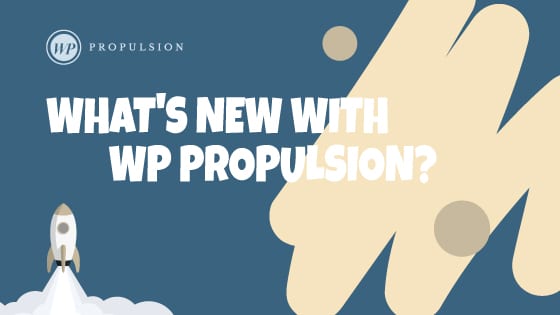You can enable or disable open and click tracking for emails.
Navigate to Sub-account Settings – Email Service -> SMTP Service -> Dedicated Domain and IP -> Domain settings under dedicated domain.
Open Tracking:
Enabled by Default: Open tracking is now enabled by default for all outgoing emails.
How to Disable: You can now choose to disable open tracking for specific domain by adjusting the tracking in the dedicated sending domain tracking settings.
Click Tracking:
Enabled by Default: Click tracking is also enabled by default for all outgoing emails.
How to Disable: You can now choose to disable click tracking for specific domain by adjusting the tracking in the dedicated sending domain tracking settings.
Here’s how to access this Feature:
Navigate to Sub-account Settings – Email Service -> SMTP Service -> Dedicated Domain and IP -> Domain settings under dedicated domain.
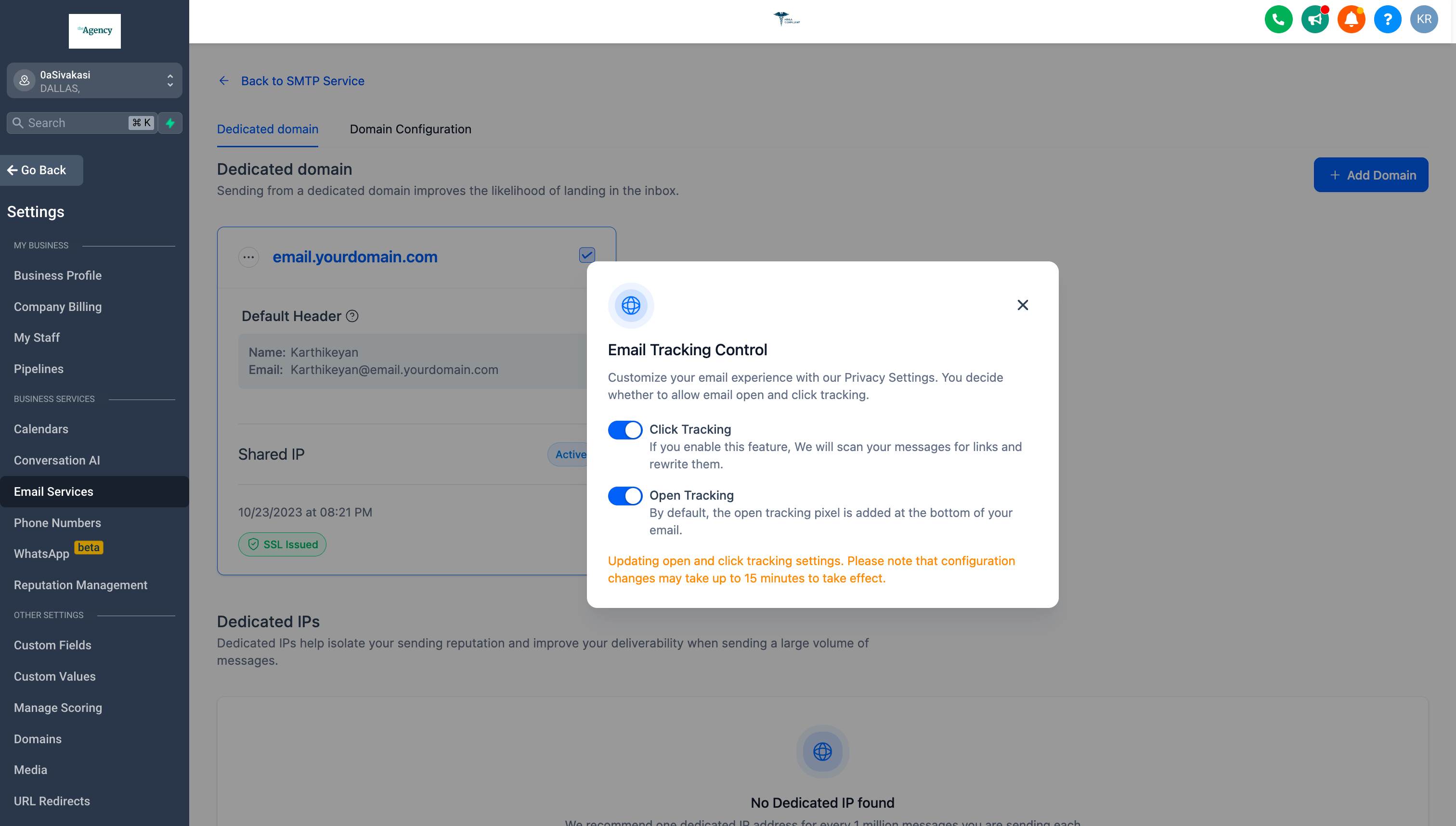
When You’re Ready, Here’s How We Can Help:

Free Planner

Free Challenge